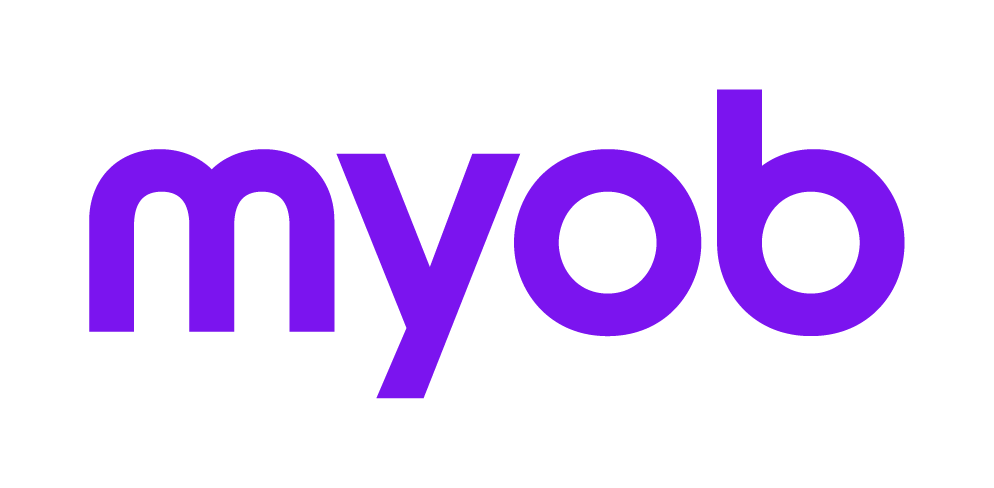Editing or correcting errors to saved timesheets or disbursements in MYOB AO
Accountants Office with Practice Manager only
You can only change a saved timesheet or disbursement if:
the time processing period isn't closed
the timesheet date is later than a timesheet lock date (if set) you've permissions to change timesheets for another employee
the time hasn't been fully or partially billed to the client.
You can't delete entries in a saved timesheet. You can only adjust the C/R, Units and Comment columns of a saved timesheet. You can't change any items in red
If you normally enter timesheets using Background mode , you may need to select Normal mode from the Tasks bar before making your changes .
To adjust charge rate and unit errors on a timesheet In the toolbar, click Timesheet . By default, the Timesheet Entry page opens with today’s date.
From the Time Period field, s elect the date of the timesheet you wish to adjust . Either:
Adjust the information in the C/R, Units or Comment columns.
On the Tasks bar, click Save .
Close the timesheet.
To adjust quantity and cost / charge errors on a disbursement In the toolbar, click the Timesheet drop-down and choose Open > Practice Disbursement . By default, the Disbursement Entry page opens with today’s date.
From the Time Period field, select the date of the disbursement sheet you wish to adjust. Either:
Adjust the information in the Quantity and Cost / Charge columns.
On the Tasks bar, click Save .
Close the disbursement sheet.
To adjust client/job or task errors on a timesheet or disbursement In the toolbar, either:
for a timesheet, click Timesheet . By default, the Timesheet Entry page opens with today’s date, or
for a disbursement, click the Timesheet drop-down and choose Open > Practice Disbursement .
From the Time Period field, select the date of the timesheet or disbursement sheet you wish to adjust, either:
use the up or down arrows to navigate one day at a time, or
click the Calendar button to select a date.
To adjust the units or cost/charge amounts, either:for a timesheet, zero the Units field for the selected entry, or
for a disbursement, zero the Quantity and Cost/Charge fields for selected entry.
In the first blank row at the top of the table, s elect the correct Client/Job .
From the drop-down, s elect the correct Task .
Complete the remaining fields of the timesheet or disbursement as required.
Enter a Comment explaining the reasons for the initial error.
On the Tasks bar, click Save .
The incorrect entry remains on the timesheet / disbursement sheet but doesn't display in a WIP Enquiry or Prebilling reports.
Close the timesheet or disbursement sheet.
To change the client/job for a timesheet entry As you cannot edit the Client/Job code in a saved timesheet, you can either:
Move the entry by clicking the Timesheet drop-down on the toolbar and choosing WIP transfers / transferring WIP ,
Enter two transactions in that timesheet (if within the current accounting period and a timesheet lock date is not set for that date):
a negative entry line for the incorrect client, and
a positive entry line for the correct client/job.
To change the task code for a timesheet entry As you can't edit the task code in a saved timesheet, you can:
Enter two transactions in that timesheet (if within the current accounting period and a timesheet lock date is not set for that date): a negative entry line for the incorrect task code, and
a positive entry line for the task/code to which you wish to change to.