AE/AO Statutory Reporter KB91914283 update (Australia)
Release date—4 October 2022
Directors report
- The opening paragraph, for principal activities, incorrectly used the word 'was' rather than 'were'.
- The closing paragraph used the word 'activity' when there were multiple activities.
Accounting policy notes
- Intangibles note: We've added an additional disclosure paragraph.
Notes to the financial statements
- Intangibles note:
- Changes to the intangibles note for Simplified Disclosures has changed the way the intangibles display for Special Purpose.
- In Manage Accounts, when the intangible account codes were allocated an Account Type Group to summarise the intangibles, the note was incorrectly detailing the information rather than summarising it.
- Dividends (Franking account) note:
- We've inserted a new field in Non transaction data > Simplified disclosures (Tier 2) > Notes to the financial statements > Dividends = Description.
- We have inserted the following default description: Franking credits available for subsequent financial years at tax rate of 30%.
- The description is editable allowing you to change the tax rate % if required.
Statement of changes in equity
- The appropriation accounts in the Statement of Changes in Equity were incorrectly using the Net Change. The accounts now use the Closing Balance.
Statement of cash flows
- We've created a Statement of Cashflows report. You'll need to enter the information into the new Non Transaction Data fields under NTD > Simplified disclosures > Statement of cashflows.
Installing Statutory Reporter Formats
- Make sure everyone's logged out of all MYOB programs.
- Check that your computer meets the system requirements.
- Disable your antivirus.
Check that you have MYOB AE/AO version 5.4.44
To check your version numbers- Open MYOB AE/AO.
- Select Help > About from the menu bar.
The version number should be 5.4.44 or later.
Log in to my.MYOB and go to My Products > Downloads.
Select MYOB AE Client Accounting from the drop-down.
- Download the MYOB AE Statutory Reporter 5.4.44 - Update and save it to your computer.
- Double-click the .exe file to start the installation. The InstallShield Wizard appears.
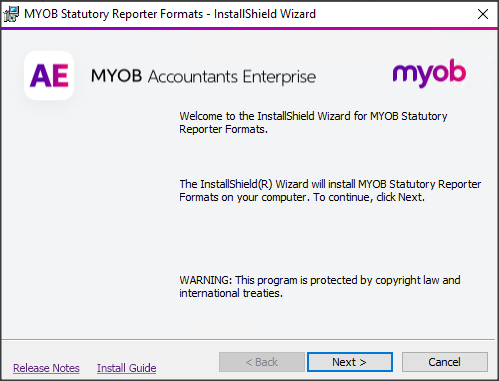
- Click Next. The Licence Agreement appears. Select I accept the terms in the licence agreement then click Next.
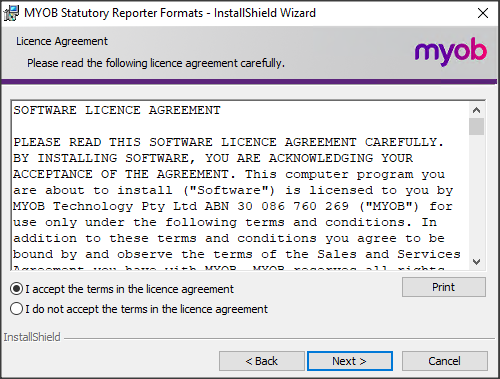
Confirm that location of the Deploy folder is correct and select Next.
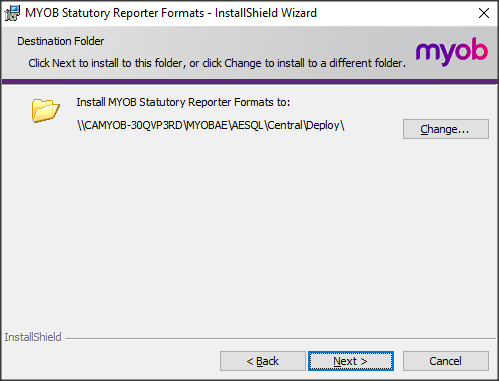
Click Next to accept the default installation directory. Either Database Server or Ready to update the database appears.
If Database Server appears,
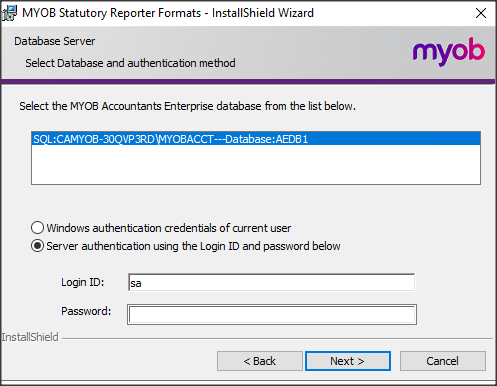
- Select an MYOB database from the list.
- Select Server authentication using the Login ID and password below.
- Enter the Login ID and Password for the SQL System Administrator ('sa' user).
- Click Next. Ready to update the database appears.
Select Yes to backup your database, select the location for your backup, then select Next.
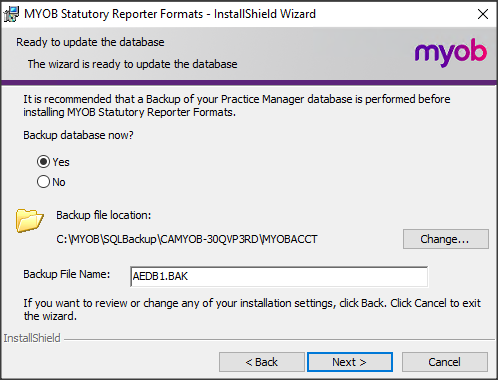
- In Ready to update the database, click Upgrade DB.

- Select Finish
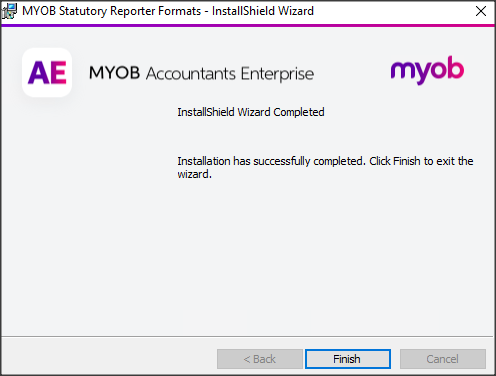
Log in to my.MYOB and go to My Products > Downloads.
Select MYOB AO Client Accounting from the drop-down.
- Download the MYOB AO Statutory Reporter 5.4.44 - Update and save it to your computer.
- Double-click the .exe file to start the installation. The Licence Agreement appears
- Select I have read and accept the licence agreement, then click Next.
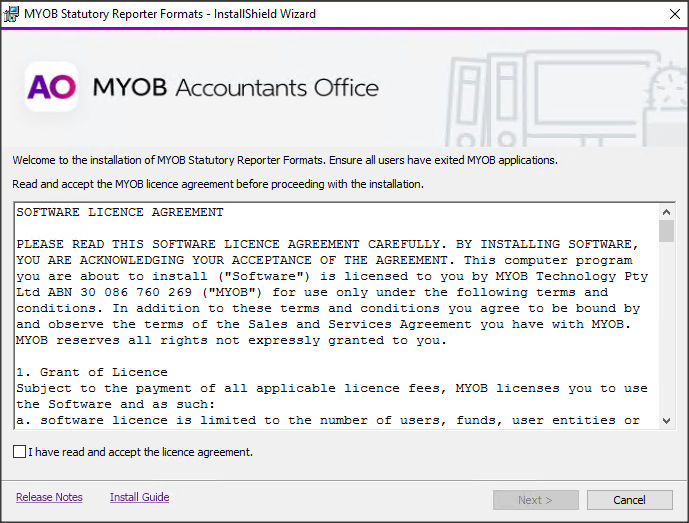
The installer connects to the SQL database. Either Database connection or Ready to Install appears. - If Database connection appears:
- Select Server authentication using the Login ID and password below.
- Enter the Login ID and Password for the SQL System Administrator ('sa' user).
- Click Next.
- In Ready to Install, click Install.
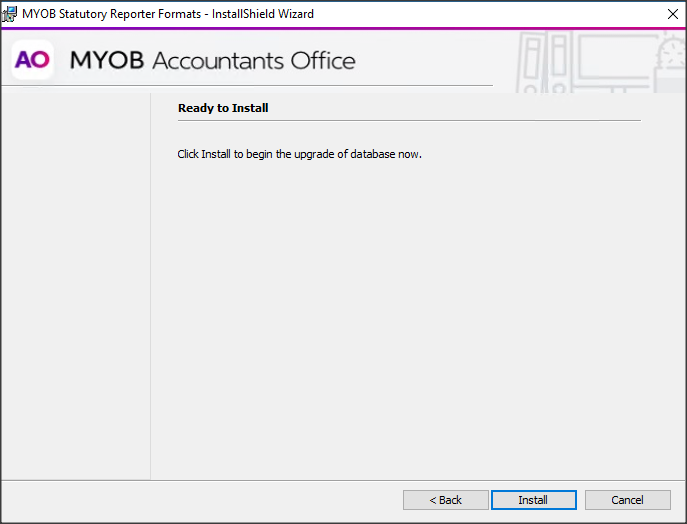
- After the install finishes, click Finish.
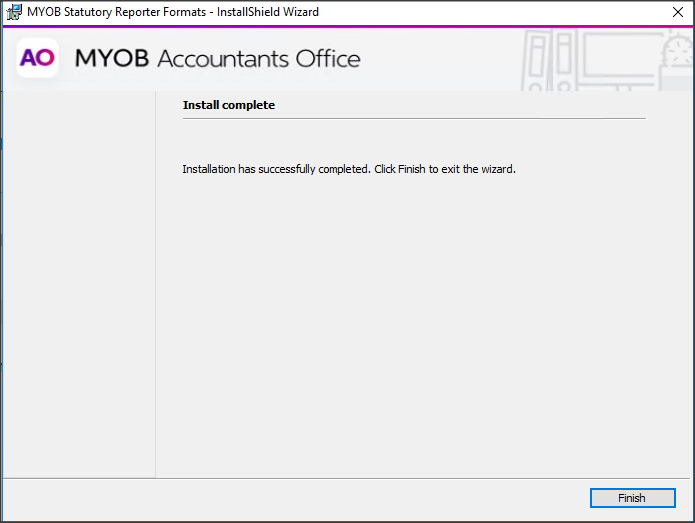
Post-installation
Open MYOB AE/AO.
- For AE, go to Maintenance > Client Accounting > Practice Report Settings. From the Practice Report settings on the left, select About and confirm Report Definition Version is 45.
For AO, go to Maintenance > Maintenance Map > Client Accounting. From the Practice Report settings on the left, select About and confirm Report Definition Version is 45.
