Insolvency templates release notes and install guide—2019.01
Release date—31 January 2019
This update includes the new ASIC ROCAP (Report On Company Activities and Property) templates dated 1 November 2018.
- 1800 571 974
- support centre
You must have MYOB Insolvency version 2018.07 (v5.1 or v5.1.42) installed.
MYOB Insolvency 2019.01 is available from my.myob.com or you can call MYOB Support on 1300 555 666.
- Sign in to my.myob.com.
- Go to My Products > Downloads and select MYOB Insolvency from the drop-down.
- Download the following files to a known location on your server:
- General Hotfix 20190131 ROCAP MT Update.zip
- Update_Form_507_ROCAP_Templates_2019_01_31.zip
Copy the downloaded files to a shared folder on your Insolvency server. For example, X:\INSOL2\Hotfixes\<name of file>.
Copying downloaded files to a standard location on the server is good practice, and ensures that all software updates are stored in one central location.
Locate the merge templates root directory and extract the zip file into the directory.
- To locate the merge templates root directory:
- Open MYOB Insolvency.
- Click Application Settings.
- Highlight the directory of the Merge Templates root directory. For example, \\My Server\\MYOB\Insolvency\Merge Templates.
- Right-click the directory and select Copy. You'll use the copied directory in the next steps
- To extract the updated templates:
- Go to the directory where you downloaded the zip file.
- Right-click on the zip file and go to Winzip > Extract To…. The WinZip Extract window appears.
- Right-click in the Extract To field and click Paste. The merge templates root directory you copied earlier is pasted.
Click Extract. The message 'Would you like to replace the existing file?' appears.
Make sure you've backed up any customised templates
- Click Yes to All. The templates are updated.
Use SQL Server Management Studio on your SQL server to install this update.
Run the update script on a workstation that has full administration rights to the server.
- Make sure all users are logged out of MYOB Insolvency.
Go to Start > Programs > Microsoft SQL Server 2005/2008/2012 > SQL Server Management Studio.
SQL Server Management Studio may be in a different folder depending on your version of SQL server.
Log in to the SQL server.
Click Connect.
In the left-hand side pane of the object explorer, right-click Databases and select Insol2 database.
Select Tasks > Backup.
Add a location for the database backup, and click OK.
Go to File > Open > File.
Go to the location where you downloaded the General Hotfix 20190131 ROCAP MT Update file.
Click Open. An update file opens in a new query window.
Ensure you've selected the Insol2 database to run the update.

- Click Execute. The query runs and a message will be displayed in the lower pane.
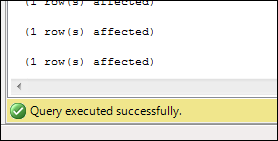
- Close SQL Server Management Studio.
