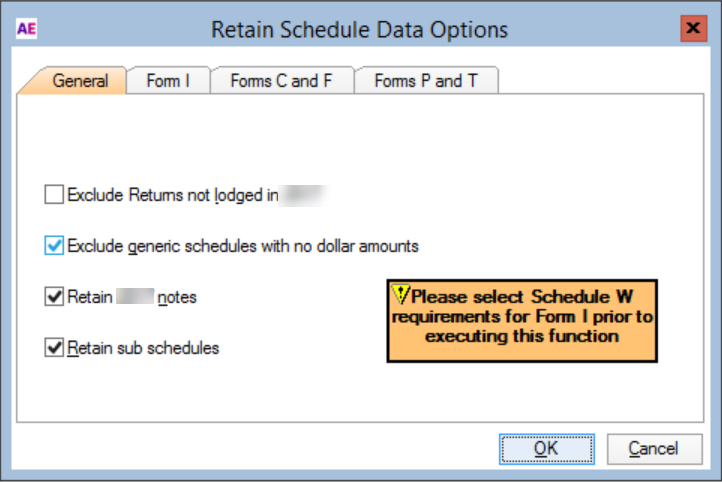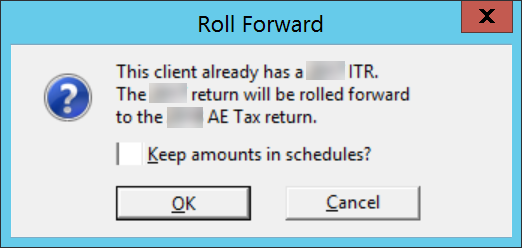Integrated Release 6.47/8.31—Using Tax 2019
After the installation of MYOB Accountants Enterprise and database upgrade, your data is ready for adding 2019 tax returns.
You can either add 2019 tax returns:
- on a client by client basis, or
- perform the practice roll forward to the 2019 tax year.