Integrated Release 6.48/8.32—Installing on a standalone PC
To install MYOB Accountants Enterprise:
Download the latest release from my.MYOB:
For Series 8, download the MYOB AE Tax 8.32 - Full Install file.
For Series 6, download the MYOB AE Tax 6.48 - Full Install file.
Log in as an administrator.
Browse to the location where you saved the download.
Double-click the downloaded file.
Click OK.
Click Unzip to extract the installation files to a temporary directory.
You may specify a location using Browse before clicking Unzip.
- Click Finish. The setup window displays.
- The Installation menu will open automatically. Otherwise, to open the Installation menu, browse to the extracted installation files and double-click the readme.exe.
- Click Yes to accept the terms of the Licence Agreement.
- The Pre-Installation Checklist window displays. You must tick each condition to confirm you have checked them all.
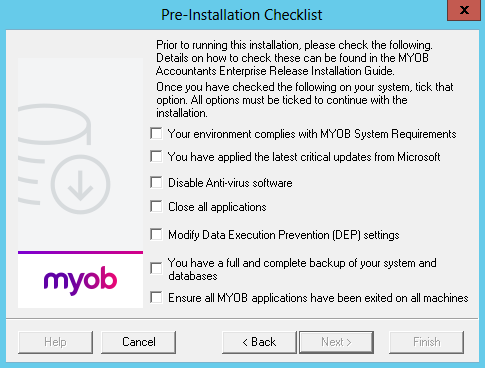
Click Next. The Choose Target Directory window appears.
We recommend that you don’t change the default directory. If you change it to a mapped drive, you may get the following error during the install.

If you decide to change the directly, ensure you don’t enter any spaces in the path.
- Click Next and the Enter Business Name window opens. Confirm your business name on this screen.
- Click Next. On the Software Components window confirm your settings.
- Click Next. The following warning message displays:
You must be at the server where the AE Tax SQL database is located. - Click OK. On the Start Copying Files window confirm the summary of the current settings.
- Click Next and the setup progress displays.
- When the setup files are successfully upgraded, your computer may need to be restarted. The Setup Complete window automatically appears.
Click Finish.
If you’re using a proxy server you don’t need to change the ClientFrameWork.exe.config file in the server Deploy folder see Proxy Server Information.
