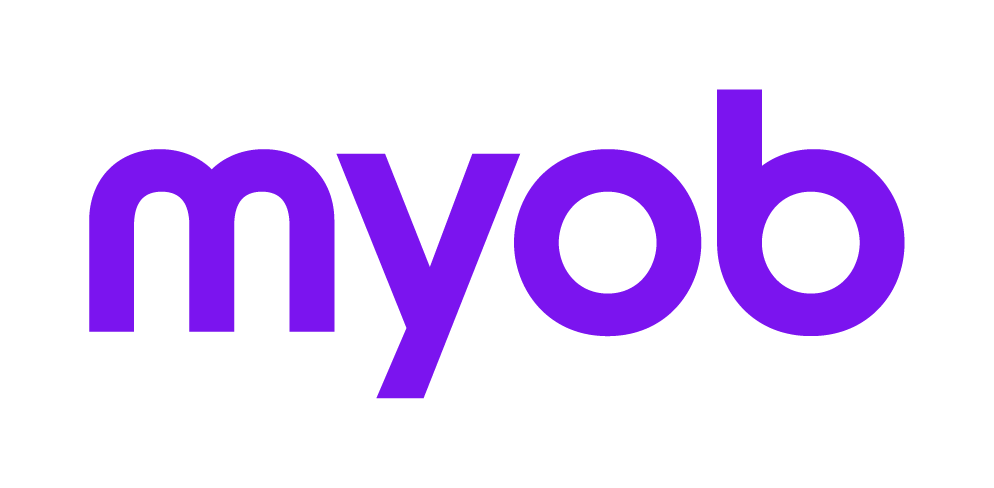Activating compliance links in the task bar
This support note applies to:
- AE Practice Manager (AU)
- Profiles (AU)
- AE MAS (AU)
- AE Tax Series 6 & 8 (AU)
- AE Corporate Compliance (AU)
- AE Accounts (AU)
These instructions require technical expertise
Make sure you know what you're doing and are using one of the products listed. If you're not sure, ask your IT professional or MYOB.
In MYOB Accountants Enterprise Practice Manager (AEPM), to enable access to the Compliance features such as Tax Returns, Account Ledgers and the Client Compliance window, it is necessary to add some configuration entries into the AEPM Configuration table to enable these options.
These options will be set up with the initial implementation of Compliance Integration but may need to be adjusted if the licensed modules or application path for Compliance changes.