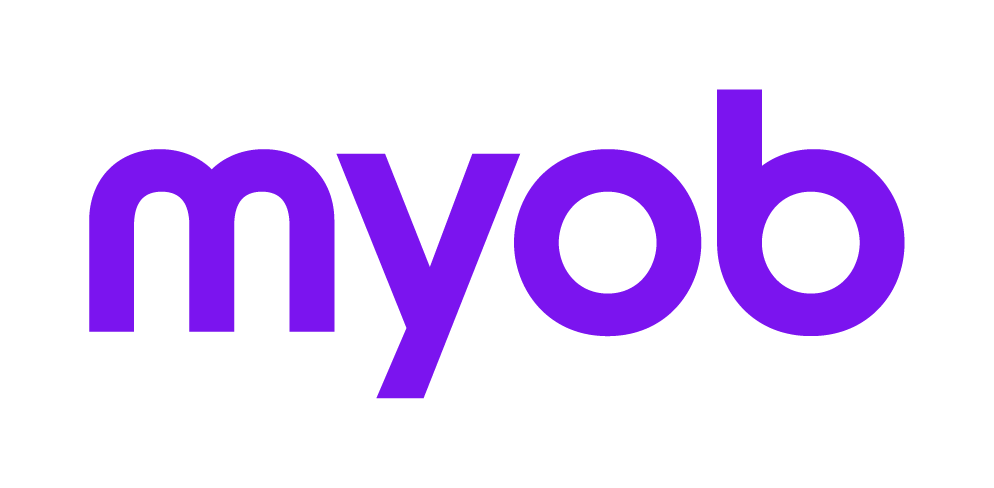Deleting a company statement for a corporation that is not in Corporate Compliance
This support note applies to:
- AO Corporate Compliance (AU)
- AE Corporate Compliance (AU)
There may be occasion when a company statement is sent by ASIC and the corporation is not in Corporate Compliance (CC). If the Statement downloaded from ASIC does not detect the A.C.N in CC , this statement shows in the Company Statements list as "Unknown company" under the Corporation column.
This may be a new client that you have not yet added to Corporate Compliance. In this scenario add the corporation into Corporate Compliance and then use the 'Match unknown contacts' function in the Company Statements menu.
However, if this is a former client and no longer exists , this is most likely due to the new agent not having submitted the Form 362, appointing themselves as agent. In this scenario you need to add the Corporation into CC temporarily, then match the company statement with the corporation. You can then remove the company statement from the company statements list.