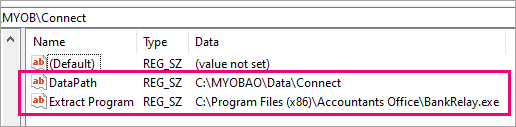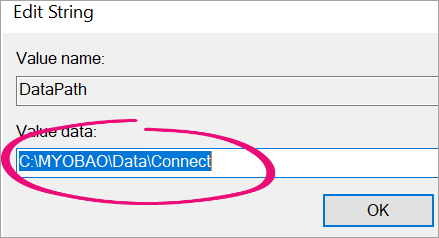Error: "202 \ invalid path or filename" when double-clicking an MYE file to import into general ledger
This support note applies to:
- AO Classic General Ledger (AU)
In MYOB AO Classic general ledger, you might get one of the following errors when you double-click an MYE file to import into the general ledger:
- "202 \ invalid path or filename" or
- "Program Error Invalid path or filename"
These errors indicate that a program path isn't set correctly within your registry. MYE files use an extraction path that's linked to the AO data directory.
To fix the issue, check that your registry's path is correct.
MYOB INTERNAL STAFF ONLY
- At the Windows Desktop, click Start, and select Run. The Run window appears.
- Type Regedit and click OK. The Registry Editor window appears.
Navigate to the following menu path: HKEY_LOCAL_MACHINE\Software\MYOB\Connect The contents of the Connect folder appear.
Ensure the DataPath and Extract path are correct. For example, DataPath is M:\MYOBAO\DATA\Connect and Extract path is C:\Program Files\Accountants Office\BankRelay.exe.
- If DataPath is incorrect, double-click Datapath. The Edit String window appears.
- Highlight Value data, type the correct data path and click OK. The value is changed and the Edit String window closes.
- If Extract path is incorrect, double-click the Extract path. The Edit String window appears.
Highlight Value data and type the correct path. The Edit String window closes.
Ensure Universal Naming Convention (UNC) is not used. If UNC is used the data path will need to be mapped. For example, change your data directory in the Datapath for \\network drive\MYOBAO\Data\Connect to M:\MYOBAO\Data\Connect.