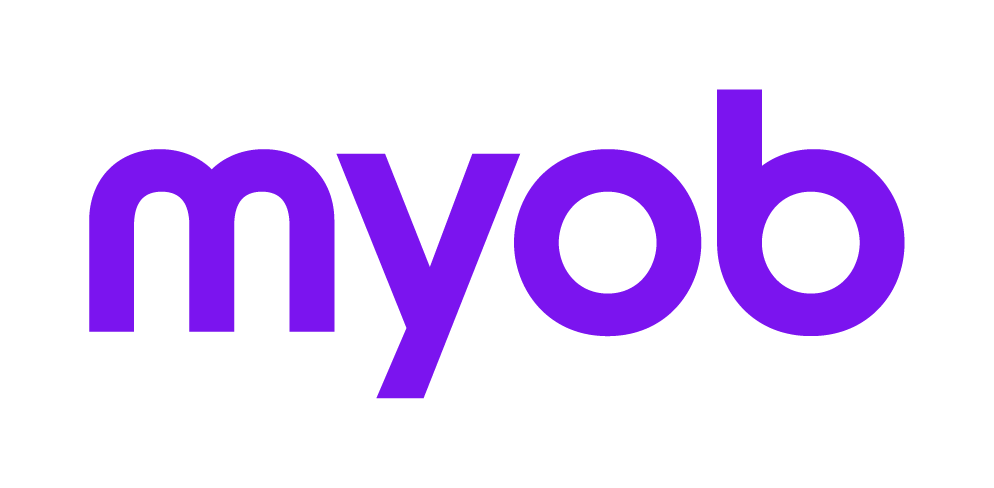Error: "I/O Error in TCF file" when starting products that use System Release
This support note applies to:
- AE System Release (NZ)
- AE System Release (AU)
- AE MAS (NZ)
- AE MAS (AU)
- AE Tax (NZ)
- AE Assets (AU)
- AE Assets (NZ)
- AE Tax Series 6 & 8 (AU)
- AE Tax (AU)
This error will occur when the workstation cannot read the s60 files located in the SOL64\s6 folder or because the registry keys pointing to the SOL64 folder are UNC paths. It can also occur because you are attempting to open System Release via a UNC path which does not work it must be opened via a network drive or local path.
Please note that if the issue is intermittently occurring, the issue will be network related i.e disconnecting network drive. In this instance, disregard the below and contact your I.T. provider as the issue is environment based and not a software issue. If the error occurs always without fail, please see below.
- ensure there are no spaces in the share name on the network. For example, \\SERVER\S6System\ instead of \\SERVER\S6 System\
- the network drive is mapped correctly
- Full control permissions have been allowed for ALL users to the SOL64 folder
- the Read Only checkbox is cleared on the s60.tcf and s60.tnf files located within the X:\SOL64\S6 folder.
- the Target Path of the System Release icon refers to a mapped network drive and is not a UNC path. For example, X:\SOL64 instead of \\SERVER\S6System\SOL64
After reviewing the above settings, if you still receive the error check the Windows registry as per the instructions below:
MYOB INTERNAL NOTES
Historically support has changed the key HKEY_CLASSES_ROOT\S6.Licence\s6tcf to an absolute path. For example, X:\SOL64. This should be a relative path such as .\S6. This key is relative to the key listed in the KB article above. This key should be checked instead.
Its worth noting for Contacts clients when opening Tax from Contacts that if this does not resolve the error (but System Release is fine) then a search for SOL64 should be done in the registry. All keys that contain a UNC path to the SOL64 folder will need to be changed manually to X:\SOL64.
System Release is not compatible with UNC paths (except to read the licence). Sometimes these keys can be laid down as UNC paths if the module.ini has a UNC path for SystemReleasePath= entry. Please correct this as well to stop the issue re-occurring.