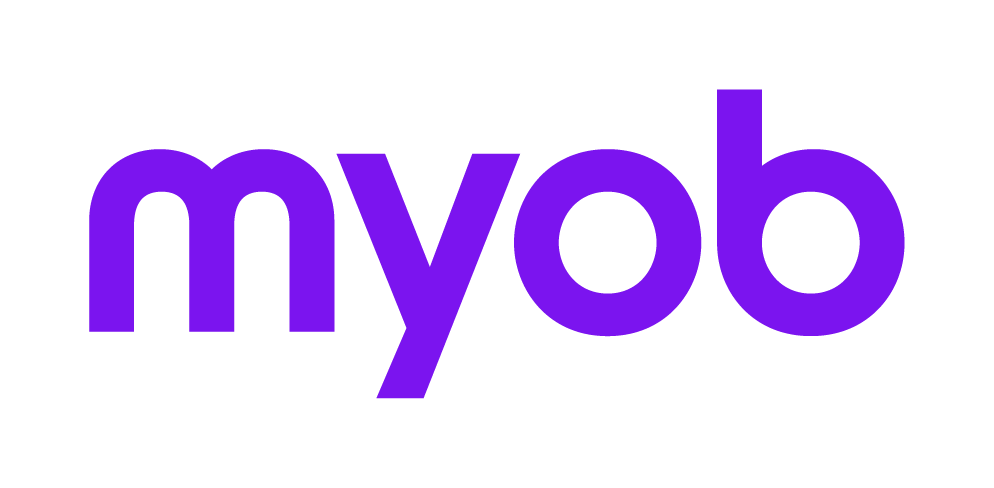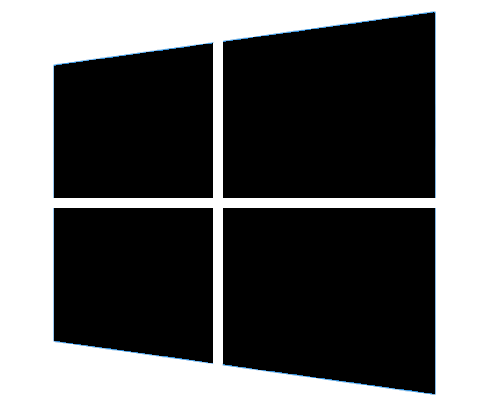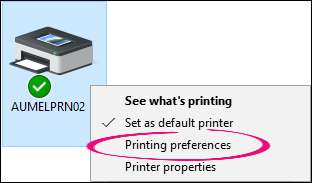Error: "Report Failed Exception details: Page header/footer too large..."
This support note applies to:
- AO Practice Manager (NZ)
- AO Practice Manager (AU)
- AE Practice Manager (NZ)
- AE Practice Manager (AU)
When running a report in Practice Manager, you may receive the following error:
"Report Failed: A problem occurred whilst running the report.
Exception details: Page header/footer too large"
This error occurs where the workstation's default printer has been set to use a Page Size that is not A4.
To resolve this issue, all you need to do is select a different printer where the default page size is A4 (for example, if your default printer is a label printer), or alternatively, you can change the page size on the default printer to A4.