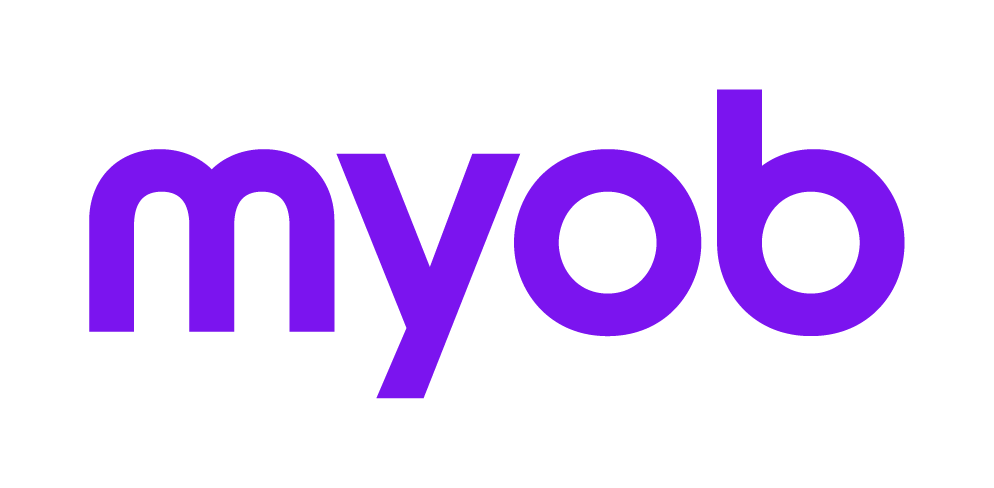How do I update an existing General Ledger's report list?
This support note applies to:
- AO Classic General Ledger (AU)
Article ID: 24736
If you have customised your report lists we do not recommend that you proceed with the steps below. These instructions only apply if you are using MYOB standard reports.