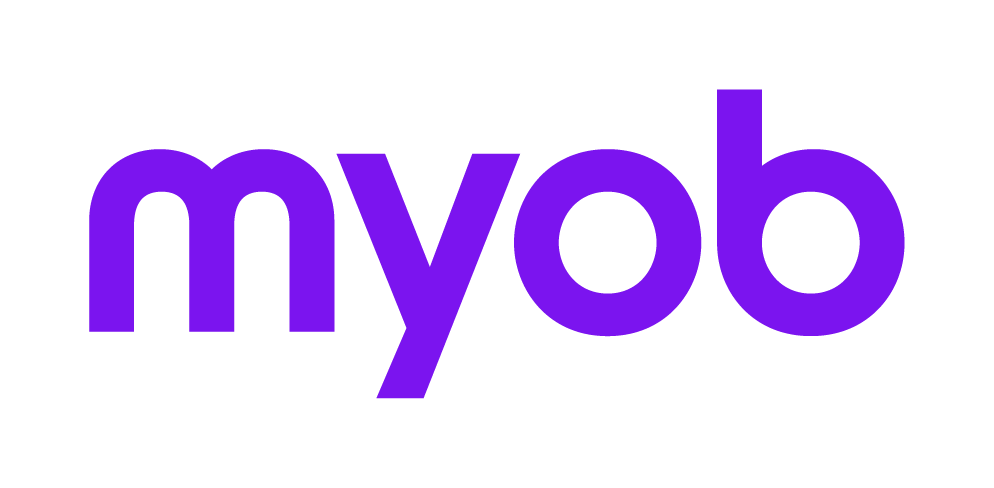Removing duplicate entries from Tax reports in Accountants Enterprise Practice Manager
This support note applies to:
- AE Tax Series 6 & 8 (AU)
- AE Tax (AU)
In MYOB Accountants Enterprise (AE) when you print reports from the Tax Reports Only list you may experience duplicate line items appearing in the report.
The duplicates appear because these reports retrieve the data directly from the tax database and there is no filter for on the Form Type field; for example I,P,T,C,F. This results in the report showing an entry for each item included for the client, tax return, BAS, IAS etc.
To eliminate the duplicate records, add the Form Type field and apply the required filter to the report.