Timesheet display issue when viewing another employee's timesheet in calendar view
This support note applies to:
- AE Practice Manager (AU)
- AE Practice Manager (NZ)
From the Timesheets to approve window on your homepage, you can view timesheets for all employees that you are authorised to approve.
When a timesheet approver opens the timesheet in Calendar Entry mode:
- some entries may not appear if the employee whose timesheet you are viewing does not use Calendar Entry
- the timesheet entry for a specific date won't appear if a timesheet is entered using Daily Entry and no Start Time or Finish Time is entered.
You can identify these timesheet entries from the message This period is not available in Calendar entry mode above the date of the timesheet on a Periodic timesheet.
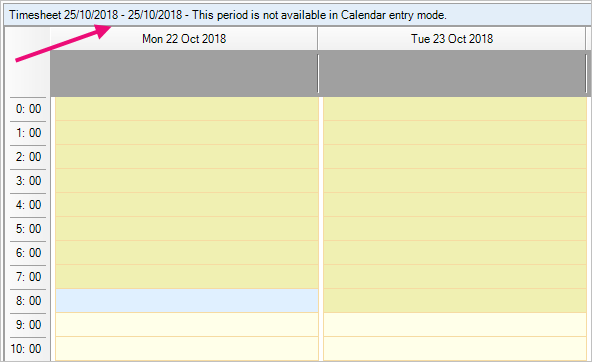
To let employees who approve timesheets view other employees' timesheet entries, use the same time entry mode for employees and approvers.

