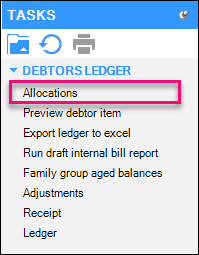Viewing transactions allocated against a bill
This support note applies to:
- AE Practice Manager (NZ)
- AE Practice Manager (AU)
- AO Practice Manager (NZ)
- AO Practice Manager (AU)
Article ID: 27646
Within MYOB Practice Manager (MYOB PM), you can view the allocation history for any given invoice or cash entry from within the Debtors Ledger screen.