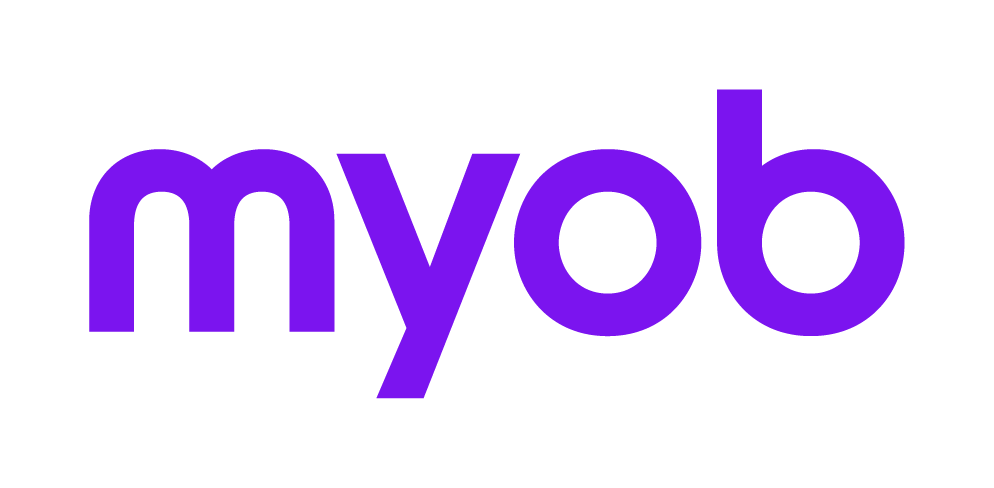Security for ELS Agent 2018 2018 2018
The Security tab is used to store the Agent's ELS Security details as provided by the ATO for ELS IP lodgment.
Fields | Description |
|---|---|
| Tax Agent Report Request (ELS only - no longer used) | The Agent request form is used to request reports from the ATO. When downloaded these reports can be accessed by selecting Lodgment > Electronic > ELS Reports. The reports received from the ATO are located in the ELS Reports index. |
| ELS Approval Code | This field is used to enter or change the ELS approval code for the default agent. This code is issued by the ATO and indicates that your practice is approved to lodge via ELS. |
| ELS Lodgment office | This drop down list is used to select the office of lodgment the ATO has assigned to your practice |
| ATO Code 1 | This field displays ATO Code 1 which is used by the ATO to identify the operator as a valid user. The code is provided by the ATO. |
| ATO Code 2 | This field displays ATO Code 2 which is used by the ATO to identify the operator as a valid user. The code is provided by the ATO. This is entered in the Passwords tab |
| ELS User ID | This field is used to enter the ELS User ID. This is the 'login name' for the ATO CEG and is related to the ELS Approval Code (number). |
| DIS Password | This field is used to display the DIS password. The DIS password and ID enable you to login to the ATO CEG. |
| CEG Address (ELS only - no longer used) | This field displays the CEG addresses in the assigned order of connection. |
| Current Time (ELS only - no longer used) | If this checkbox is ticked, it is assumed that connection will be made on demand |
| Connection Time (ELS only - no longer used) | De-select the current time checkbox and enter the time at which the ELS lodgment software will attempt an unattended connection to the ATO. |