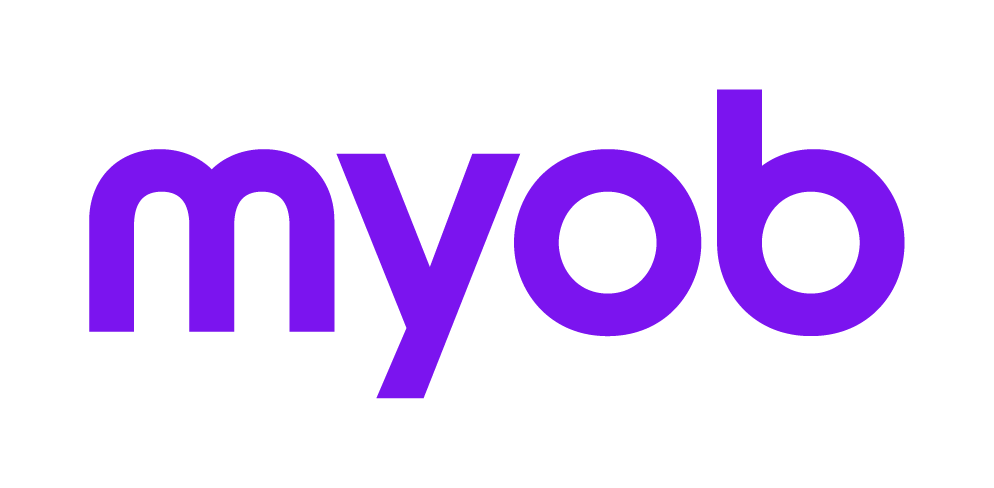User Interface
Accountants Enterprise only
The user interface is a browser for the MYOB application ledgers comprising of a:
- Menu bar
Toolbar
Work area
Status bar
Navigation bar.

The menu options can be managed depending on a user's security level. See Menu Level Security (MLS) Setup.
Menu bar
The menu bar provides options according to your security level:
For the standard user, some menu items have restricted access. The standard user security level provides these menus:
File, refer to The File Menu below.
Edit
View (also refer to )
Tools
Help
In addition to these the Supervisor level security has access to:
Manage, refer to The Manage Menu below.
The tasks in the File menu differ depending on what is selected from the Navigation bar and the operations you are able to perform depend on your security level. The File menu includes:
Option | Description |
|---|---|
| New | Creates a new entry of the type listed. When the ledgers are listed, you may select to create an How to Create New Ledgers, a Creating Shortcuts or a Creating Folder Links. |
| Open | Opens whatever is currently highlighted. That is, if the list of Folders is displayed the highlighted folder is opened. Alternatively, double click on the entry to open it. |
| Delete | Highlight the ledger, folder, user account, Page Setup or Folder and click File > Delete. Alternatively, Delete can be selected from the right click menu for any of these components. Your security level will determine whether you can delete certain entries. |
| Properties | Displays the properties for this ledger, user account, folder, page setup, event log entry etc. Event logs are system generated. |
| Page setups | Opens the How to Add a Page Setup window and allows you to select a default page setup. The shortcut key is [Ctrl+P]. |
| Opens the Print index window and allows you to print your Ledger list. You are able to print to the screen, a printer or to a file. | |
| Export | Opens the How to Export Ledgers window and allows you to export the selected ledger to another installation of the software. |
| Backup | Opens the How to back up data wizard and creates a backup of the currently selected ledger to a chosen backup media. |
| Restore | Opens the How to restore a ledger wizard and allows you to restore ledger files from a chosen media to a selected location. |
| Login as | Opens the Access Gateway window and allows you to User Maintenance#HowtoLoginasAnotherUser. |
| Exit | Allows you to close the application. Shortcut key [Alt+F4]. |
The Manage menu provides access to administration tasks and is only available to users with a security level of 6. The user SUPERVIS has access to the Manage menu.
The Manage menu includes:
Option | Description |
|---|---|
| Templates | Opens the Templates window and allows you to view the properties of an application template. |
| Install | Opens the Product window displaying applications installed (select Tools > Product Installation). You are able to view details relating to the listed products. |
| Edit Backup label | The details for the backup file label are presented for edit in text letter layout format. |
| Workstations | This is the list of machine names. Properties and notes may be maintained. |
| Control | This function maintains General system control properties, Messaging, MLS and Domains. Refer to Extended Features. |
Work area
By default the Work area displays the list of application Ledgers. Users with necessary security level, are able to change the appearance of the work area. Depending on the settings selected for the Start option on the Preferences tab under User Accounts, the work area will open showing:
List of application ledgers (this is the default after installation)
Folders
page setups
Your browser list may appear differently depending on the view setup by selecting View > The Folder View Window.
Status bar
As can be seen in this sample, the status bar shows:

- the current version of the software
- the page setup. Double the page setup to open the Select Page Setup window to select a different page setup.
- time. Double click the Time to open the Date/Time Properties window.
- if CapsLock is on or off. Double click the CAPS area to toggle CAPS on and off.
- if NumLock is on or off. Double click the NUM area to toggle NUM on and off.
Navigation bar
The navigation bar is turned on or off from the View menu and provides access to:
By default, My Folders has two options:
Search
Ledgers - Click Ledgers to display a full list of your ledgers in alphabetical order.
The My Folders tab displays the Folder links for the Folder that is open.
The Administration section of the navigation bar provides access to:
These functions can also be accessed via the pull-down menus.
The options displayed in the Administration section cannot be customised.
You can add up to 16 shortcuts to frequently used ledgers to a customised list of Favourites.
To do this, simply drag and drop a ledger to add it to your list of Favourites
From your Favourites list, right click on the shortcut to be removed and click Remove.
The shortcut to the ledger no longer appears in your Favourites list.