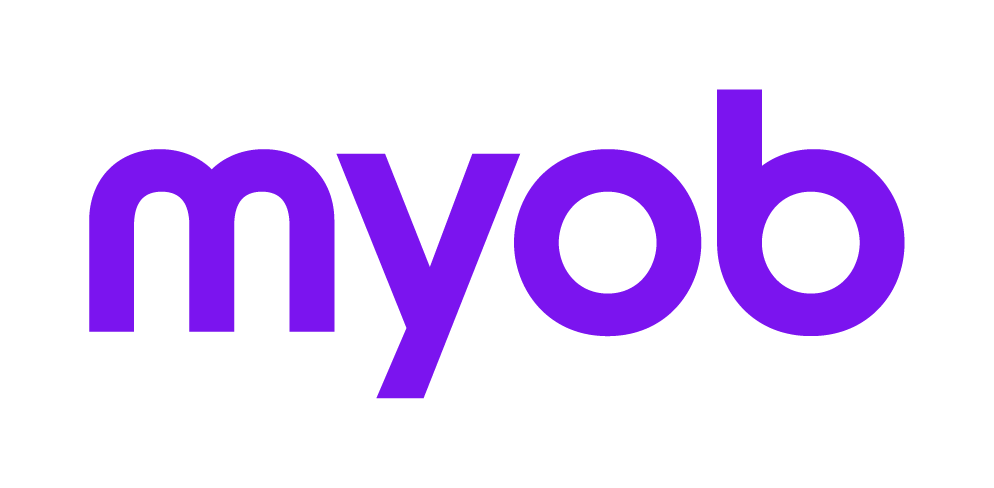Editing the taxation details for a small business pool asset
Australia only
How to edit the taxation details for a small business pool asset
- Open the Assets Listing page. See Opening an asset year.
- Select the small business pool asset to be edited. The row containing the selected asset is highlighted.
- Click Edit asset on the Tasks bar.
or
You can select Edit from the right-click menu. The Edit Asset window opens. Edit the asset Acquisition date, if necessary. Enter the date in the format dd/mm/yyyy or select the date from the drop-down calendar. Click Today on the drop-down calendar to use the current date.Small business pooled assets are always depreciated for the full year regardless of when they were purchased, therefore there is no need to enter a start date.
You must not enter a date that is after the Year end date. If you enter a date prior to the Year start date for the year period, this asset will become a ‘previously depreciated asset’ and will be depreciated at the Year 2+ rate. The Start date field for the asset is automatically updated to the Year start date.
Edit the Cost of the asset. This is a numeric field that is limited to a maximum of 17 digits including 2 decimal places.
Edit the Opening written down value of the asset, as required. The Opening written down value can only be edited, if the Acquisition date is prior to the current financial year. For example, if you are loading a previously depreciated asset from another accountant’s schedule. This is a numeric field that is limited to a maximum of 17 digits including 2 decimal places.
Select the Asset came from an existing SB Pool checkbox, if required. The Asset came from an existing SB Pool checkbox is only available for any previously depreciated assets that are being added to the pool. Select this checkbox if you are, for example adding assets that were from another accountant.
This will result in the following rules being applied:
The pool contribution (taxable value) will not be reduced again by the Private use %, as it was already reduced in the original pool.
No journal will be created to transfer the asset into the pool. The pool account balance is already correct when the original trial balance was placed into the general ledger.
If a change in private use is later applied, selecting the Asset came from an existing SB Pool checkbox will result in the Tax year added to pool value being based on the acquisition date rather than the year it was added to the register.
If you are adding the assets from general assets, then the Asset came from an existing SB Pool checkbox must be deselected.
- Select or deselect the Motor vehicle checkbox, as required. The Cost limit of the motor vehicle is only relevant if the Motor vehicle checkbox was selected. The Cost limit field is automatically filled with the ATO value relevant for this tax year.
If the asset was a previously depreciated asset loaded from, say another accountant’s schedule, the Cost limit field can be edited. You should enter the Cost limit that was applied at the time the asset was first pooled in the other system, as this will be used at a later date when you dispose of the asset (to calculate the Taxable termination value).
If the asset is a motor vehicle:the pool contribution (Taxable value) is limited to the Cost limit.
depreciation for the first year will include the motor vehicle immediate write off amount in addition to the Year 1 rate, to the amount of the Cost limit.
- Edit the Private use % for the asset. The value must be between 0 and 100%.
- Edit the Private use adjustment.
The ellipsis button is only enabled if the asset has been depreciated in previous years with a probability of a change in private use.
The Private use adjustment window opens. This is where adjustments are made to the pool because of changes in the private use percentage.
- Click the Private use adjustment ellipsis button.
The ellipsis button is only enabled if the asset has been depreciated in previous years (i.e., the acquisition date was prior to this financial year).
The Private use adjustment window opens. This is where adjustments are made to the pool because of changes in the private use percentage. - Select or deselect the Asset was first used under the ATO’s “simplified depreciation” rules checkbox, as required. If the checkbox is selected, a different Reduction factor is used when calculating the Private use adjustment amount.
- Edit the Tax year the asset was allocated to a pool.
This will default to the appropriate tax year depending:if the asset was loaded as a previously depreciated asset or as a purchase.
if the Asset came from an existing SB Pool checkbox is selected or not.
Edit the Private use last year %.
For previously depreciated assets, you can change the default if required. For example, it may be necessary to change the default Tax year if you are loading an asset from a schedule provided by another accountant.
If the asset has been part of the pool for < 1 year or > 4 years, there is no adjustment for private use.
For assets loaded as a previously depreciated asset, the Private use last year % field will automatically default to the value entered on the Edit Asset window. This value can be changed if required.
For assets loaded as a purchase, this is a read only field and displays the private use percentage that was entered for the asset in the previous year.To change the private use % for the previous year, you must do this in the previous year’s asset register as the depreciation and closing written down calculations may be affected.
Edit the Private use this year %. This field will automatically default to the Private use % entered on the main screen. This value can be changed if required. If this value is changed here, the Private use % will be updated on the Edit Asset window.
If the difference in private use percentage between years is less than 10%, then there is no adjustment in the private use.
Edit the Asset value. TheAsset value is defined by the ATO as the cost of the asset less its depreciation since it was first used or installed ready for use, at the time it was first added to the pool. The cost should include any additions made to the asset, after taking into account its depreciation. This field defaults to the cost (for an asset originally loaded as a purchase) or the opening written down value (for an asset loaded as a previously depreciated asset). The Assets value field can only be edited for previously depreciated assets. You would edit this field, if, for instance, the opening written down value was not correct at the time you added the asset to the pool. The Private use adjustment is calculated.
- Click OK. You are returned to Edit Assets window. The Pool contribution (Taxable value) is updated as are all the values in the Decline in value section. The last statement in the window lets you know the year that the asset was pooled in case you need to go back to the first year and change something about that asset.
- Edit the General details of the asset. See Editing the general details of an asset.
- Click OK. The database is updated with any changes made to the asset. The Edit Asset window closes.