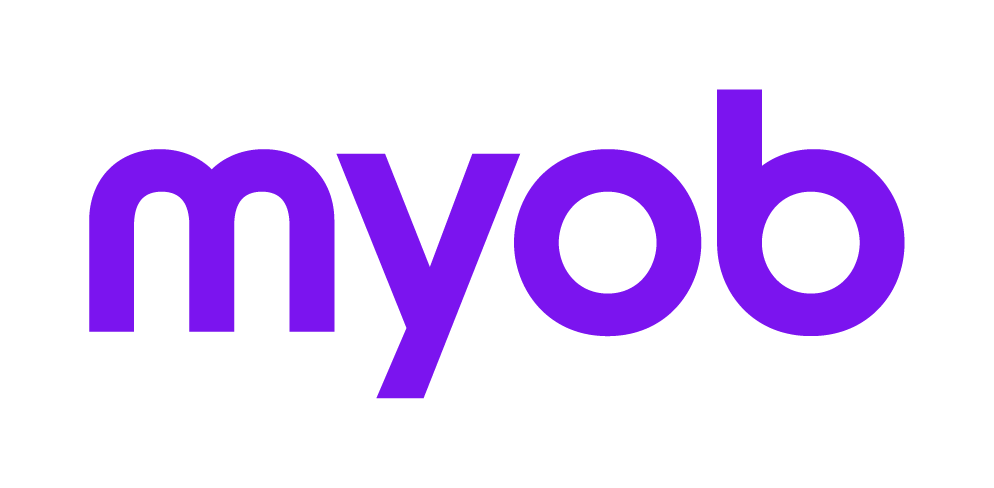Opening existing timesheets
Accountants Enterprise with Practice Manager only
Existing timesheets can be opened from a number of different pages.
Click this link to launch a self-paced online learning Show Me demonstration. (Adobe Flash player required.)
To open a timesheet from the toolbar
- Click Timesheet on the toolbar. By default, today’s timesheet opens.
Use the up and down arrows to select the date of a previous timesheet.
You can also use the Calendar button to select the date of the timesheet.
To open a timesheet from the Employee page
Find and open the employee. See Finding and opening employee records. The Employee page opens on the Main tab by default.
Click the Timesheet tab.
Select Timesheets from the drop-down. All timesheets for this employee are listed.
Double-click the timesheet you want to open. The timesheet opens.
To open a WIP timesheet
Open your homepage.
If your Homepage is customised to show the Toolbox: Approve option, you can open a timesheet that is awaiting approval (see Approve Toolbox option).
Right-click the table and select the appropriate view from the menu.
Filter, sort and group the records in the table. See Organising your data.
Double-click the hyperlinked employee name of the selected timesheet displayed in the table. The Timesheet page opens.