AE/AO Client Accounting 5.4.28 / 5.4.29 Workpapers hotfix
29 October 2018
This addresses a problem with Create PDF where there is an error converting Excel files. This would cause a system crash and the PDF generated may exclude some files.
The changes include:
- Preventing the system from crashing
- A new error message if a file isn't converted — One or more files couldn’t be converted to PDF. See “Files not converted to PDF” at the end of your report for details
Adding a list of files not converted to PDF to the end of your report
- Being able to view and select unsupported file types in Create PDF.
See KB article 31923027 for more information.
Read through this installation guide before you begin installing this update. It will help you plan the tasks required.
- You must have MYOB AE/AO 5.4.28 or MYOB AE/AO 5.4.29 installed.
Select Help > About from the main menu to check your current version. - Make sure you have administrator access to the server where MYOB AE/AO is installed.
- Make sure all users are logged out of all MYOB programs.
- Download MYOB_AEAO_WP_5.4.29_ANZ_Hotfix_kb31923027.exe from my.MYOB and save it to a known location on the server where MYOB AE/AO is installed.
- Double-click the executable to start the installation.
- In the Welcome to the InstallShield Wizard window, click Next.
- Select I accept the terms in the licence agreement.
- Click Next to install the utility.
- On the InstallShield Wizard Completed window, click Finish.
Workstations are updated automatically as part of this hotfix if auto-updates are enabled. If auto-updates are disabled in your environment, run a workstation install on all workstations
Do you use a terminal server?
If yes, go to terminalserversetup.
If no, go toworkstationsetup.
Workstation setup
- Log into the workstation as an administrator.
- Navigate to the setup.exe file on your server or computer where the server installation was performed:
- AE Series 6/8: \\servername\CentralClient\setup.exe
- AE: \MYOBAE\AESQL\WorkstationInstall\setup.exe
- AO: \MYOBAO\AOSQL\WorkstationInstall\setup.exe
- Double-click setup.exe.
- In the Software licence agreement window:
- Select I have read and accept the licence agreement
- Click Next.
- In the Ready to Install window click Install Now.
The Installation Progress window opens.
If you receive the message, If you receive an “Open file security” warning message when opening MYOB Accountants Enterprise Workstation, it is recommended that you restart your computer , click OK.
On completion, the Installation Complete window opens.
- Click Finish.
The workstation installation is complete.
Terminal server setup
- Log on to the terminal server console.
- Open Control Panel > Classic View.
- Click Install Application on Terminal Server.
- Click Add New Programs.
- Navigate to the setup.exe file on your server or computer where the server installation was performed:
- AE Series 6/8: \\servername\CentralClient\setup.exe
- AE: \MYOBAE\AESQL\WorkstationInstall\setup.exe
- AO: \MYOBAO\AOSQL\WorkstationInstall\setup.exe
- Double-click setup.exe.
- In the Software licence agreement window:
- Select I have read and accept the licence agreement
- Click Next.
- In the Ready to Install window
- Click Install Now.
The Installation Progress window opens.
If you receive the message, If you receive an “Open file security” warning message when opening MYOB Accountants Enterprise Workstation, it is recommended that you restart your computer , click OK.
On completion, the Installation Complete window opens.
- Click Finish.
The workstation installation is complete. Reboot the terminal server.
The terminal server must be rebooted BEFORE you access the software.
- Navigate to the C:Windows\Assembly folder and check the following file:

- To confirm a successful install, navigate to your deploy directory (will differ depending on your installation):
- C:\MYOBAE\AESQL\Central\Deploy
- C:\MYOBAO\AOSQL\Central\Deploy
- C:\Program Files (x86)\MYOB\CENTRAL\Deploy
Check that the following DLL files have been updated with their respective modified dates:
For version 5.4.28:
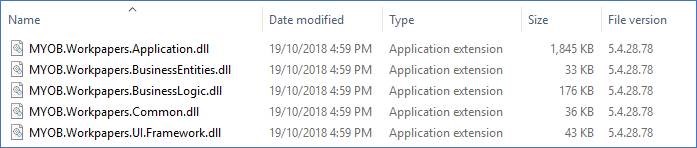
For version 5.4.29
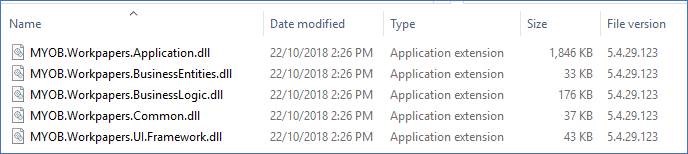
For versions 5.4.28 and 5.4.29

- You must run a workstation install on all workstations after the hotfix is installed on the server, either via Auto-update or manually.
