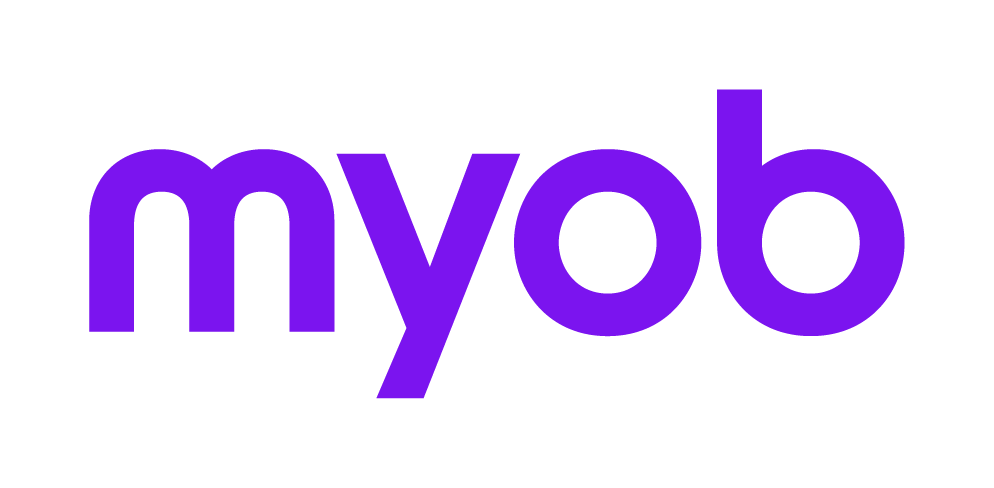Environment Error: "10210 Write error - xxxx" when amending or deleting a transaction
This support note applies to:
- AE Accounts (AU)
In MYOB Accountants Enterprise (AE) Accounts when you are amending or deleting a transaction you may experience the error "Environment Error 10210: Write Error - xxxx". This may also result in your accounts being out of balance.
If you then get the message "actsys ok, recovery completed" then this has unlocked the error and you are be able to continue your transactions. Check your trial balance and general ledger to ensure they agree to the transactions that are in the file.
To ensure the ledger balances and that the reports reflect the correct amounts perform both an external and internal verification of the ledger.
MYOB INTERNAL STAFF ONLY
Prior to version 6.15 and 7.5, if the client ran fixacc on the ledger, and was using BTM to process their transactions, this would cause the BTM Reconciliation to display incorrectly. The fixacc command was changed in version 7.5 and 6.15 to enable it to be run on accounting files using BTM without affecting the BTM Reconciliation balances. The commands below detail the steps for running fixacc in versions prior to 6.15 and 7.5 so that the BTM balances are not affected. If the client is using BTM to process transactions, please follow these procedures in order to run the fixacc command:
1. From the MYOB Program directory (e.g. s:\MYOB\bin) type the following
..\bin>dbed q:\data\MYOB\v0\000234.act <enter> (where q:\data\MYOB\v0\000234.act is the path of the accounting file)
}t~ <enter>
}s account with code(1097-1099)>x.x <enter>
}q <enter>
..\bin>crunw32 act.fixacc -dbq:\data\MYOB\v0\000234.act <enter>
..\bin>dbed q:\data\MYOB\v0\000234.act <enter>
}t~ <enter>
}u account <x.x <enter>
}q <enter>
2. The fixacc program will run in the background checking and correcting errors. Do not access the ledger for a few minutes.
3. If successful, the fixacc program terminates without displaying any message. If your accounting file requires any profit to be allocated, these screens will be displayed.
4. Open the Accounting file and ensure that the BTM Bank Reconciliation Balances to the figures shown in the General Ledger and BTM entry screens. Cash Book Balance should equal Balance in the General Ledger Bank Statement Balance should equal the BTM entry screen balance If the client has two accounting years open, ensure to check both years.