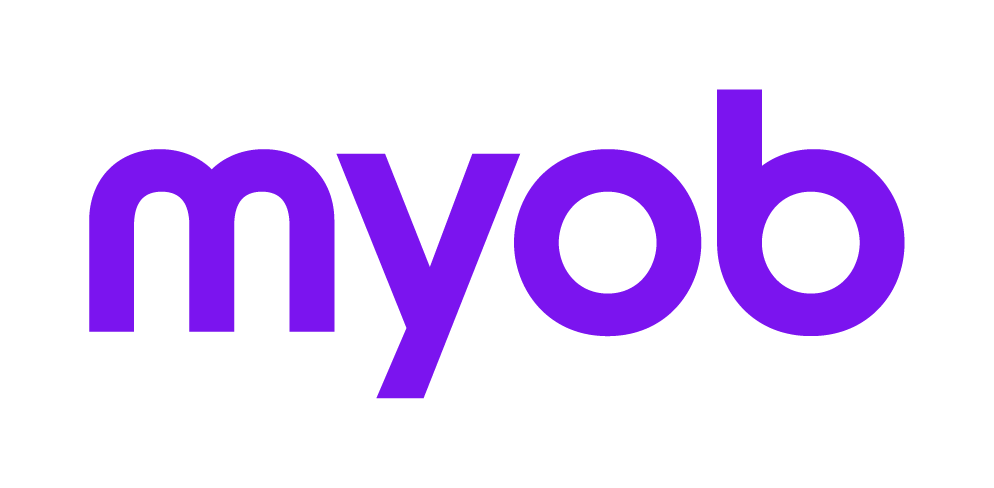Error: "Unable to locate the file ... Cannot create files in the destination path"
This support note applies to:
- AE System Release (NZ)
- AE System Release (AU)
- AE MAS (NZ)
- AE MAS (AU)
- AE Assets (AU)
These instructions require technical expertise
Make sure you know what you're doing and are using one of the products listed. If you're not sure, ask your IT professional or MYOB.
When backing up a Management Accounting System (MAS) ledger or Assets you may experience errors regarding missing files such as:
"Unable to locate the file <clientcode>_veri"; or "Unable to locate the file <clientcode>.AS".
This may be followed by the error "Cannot create files in the destination path". This occurs on Windows 2008, 64 bit operating system where the automatic alias option is disabled.
To successfully back up the ledgers:
Immediately:
- Delete the <clientcode>.Verify.log file from the client's data folder.
Ongoing:
- Enable the automatic alias feature on the server, then reboot the server for this to take effect.
- Rename your data folder as this updates the folder using the correct alias.
- Rename the data folder back to the required name; for example S6client.
For more details regarding making changes to the registry refer to Important information for making registry edits and file changes
MYOB Internal Notes:
Problem SR 11116856964
Alternatively you can copy the contents of the \S6client\<clientcode>\ folder to another location to serve as a backup.
In regards to deleting the .log file, as a preventative measure, you can suggest to delete all the _verify.log files from the client's data folders. Done through Windows Explorer this can be time consuming, however they could have their IT consultant use a command to do it easily. Be sure to advise they have a backup of their data prior to attempting this.
Setting the registry command is a further preventative to ensure this error does not happen in the future.