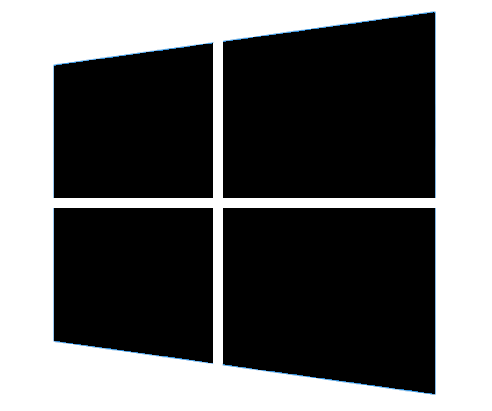Error: "You have not been given access to AE Tax as you do not have an employee code"
This support note applies to:
- AE Tax Series 6 & 8 (AU)
This article applies to users who access Accountants Enterprise (AE) Tax via Contacts. If you access Tax via Practice Manager or AE, refer to Error "You have not been given access to AE Tax as you do not have an employee code" when opening a Tax return.
When you log into the Contacts or Configuration module or when accessing a Tax return, you may experience the error "You have not been given access to AE Tax as you do not have an employee code".
This error occurs where:
- An employee code has not been specified in the Employee Properties
- The username in the Login field of the Employee Properties doesn't match your Network login.
A missing Employee code can be caused by a user logging on to a workstation with a different network login than the one listed in the Employee Properties window of the Employees module.
Where the Login doesn't align with the network login for the user, Contacts will create a generic user without an employee code and the Login assigned will be the network login used to sign into Windows on the workstation. If the user then attempts to access AE Tax or other compliance applications, the error will appear. For example, a Windows Administrator may attempt to open Tax from a workstation where they are not the main user.
To resolve this issue you can either:
- Log out of the workstation and log back in as the main user of Contacts, or
- Edit the Employee Properties and enter the correct Login or Code.
If this issue continues, contact us and quote KB 29320.
MYOB INTERNAL STAFF ONLY
This article is only for Non-Framework Tax Series 6/8 clients. If the client has Framework or Practice Manager, the ability to launch the Employees module (employees.exe and employees.znc) is removed. These clients will need to use Error "You have not been given access to AE Tax as you do not have an employee code" when opening a Tax return instead.
If the above procedure does not resolve the issue, refer to the Internal Notes in Error "You have not been given access to AE Tax as you do not have an employee code" when opening a Tax return.