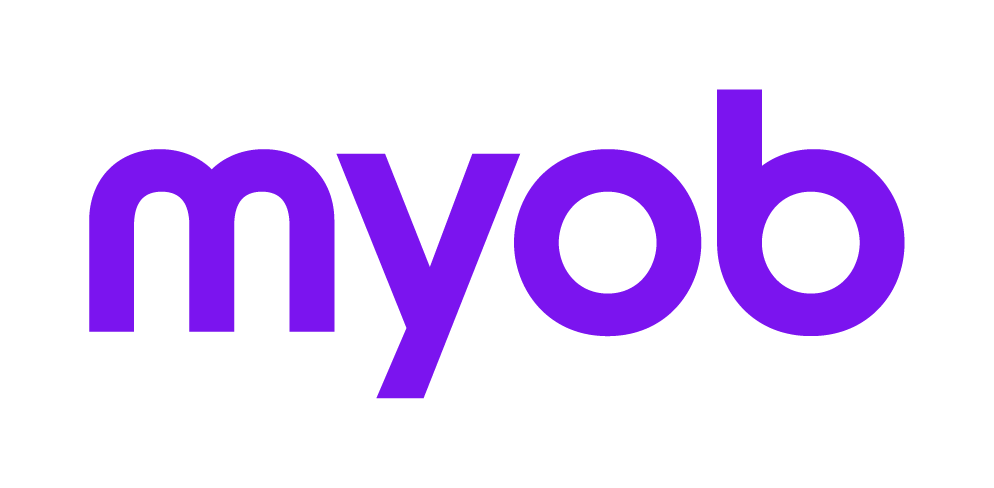How do I copy an ACT ledger from one client to another?
This support note applies to:
- AE Accounts (AU)
Article ID: 31220
There are some instances where you may need to copy an MYOB Accountants Enterprise (AE) Accounts ledger from one contact/client to another. For example, if you have received an accounting ledger from another accounting firm and you wish to add it to your contact or client list.
To accomplish this, identify the unique file name for both AE Accounts ledgers and then copy the source data file and paste and rename the file using the file name for the destination contact.
If you have received an accounting ledger via email, create a new client/contact in your system and this becomes your destination client. Save the file from the email and this is your source file.