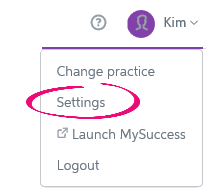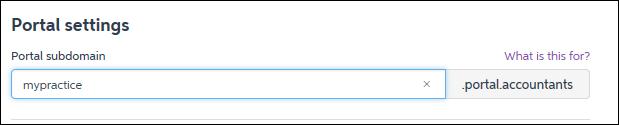Resending an invitation to sign up to the MYOB Portal
This support note applies to:
- AE Practice Manager (AU)
- AE Practice Manager (NZ)
- AE Document Manager (AU)
- AE Document Manager (NZ)
- AE Statutory Reporter (AU)
- AE Statutory Reporter (NZ)
- AE Corporate Compliance (AU)
- AE Tax (AU)
- AE Tax Series 6 & 8(AU)
- AE Tax (NZ)
- AE Tax Manager (NZ)
- AO Practice Manager (AU)
- AO Practice Manager (NZ)
- AO Document Manager (AU)
- AO Document Manager (NZ)
- AO Statutory Reporter (AU)
- AO Corporate Compliance (AU)
- AO Tax (AU)
- AO Tax (NZ)
Article ID: 38823
In MYOB Portal you may be required to resend an invitation to your client to sign up and access the Portal.
This may occur where your client hasn't received the invitation email because, for example, the email has been blocked or filtered by spam software, or where the invitation has been sent to the incorrect address.
To provide your client access to the Portal you can:
- Send the invitation again by deleting and re-adding the user or contributor to the Portal
or - The user or contributor can sign up directly from your Practice Portal webpage.