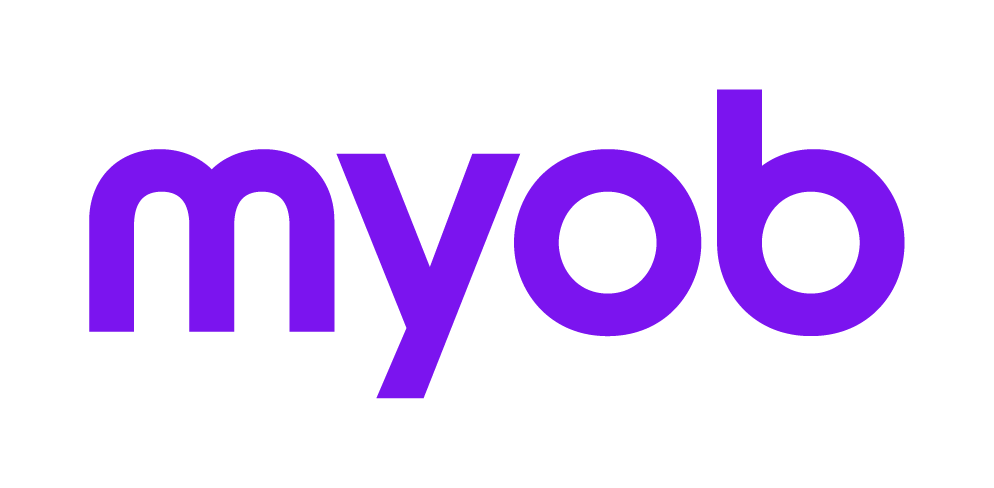Setting up BPAY option in Invoices
This support note applies to:
- AO Practice Manager (AU)
- AE Practice Manager (AU)
You can setup BPAY option in your invoices in 2 ways. Either by
- Signing up to the MYOB M-Powered services or
- Adding an extra BPAY field in MYOB AE
Signing up to use M-Powered services
This option will make things easy for you! The M-Powered services will automatically add the BPAY and barcodes to the invoices when using the M-Powered invoice template. You will receive a file with the payment information on a regular basis to import into your Practice Manager database.
If you need more information, contact your Client Manager or refer to http://myob.com.au/products/small-business/more-from-myob/m-powered-invoices-1258090870851.