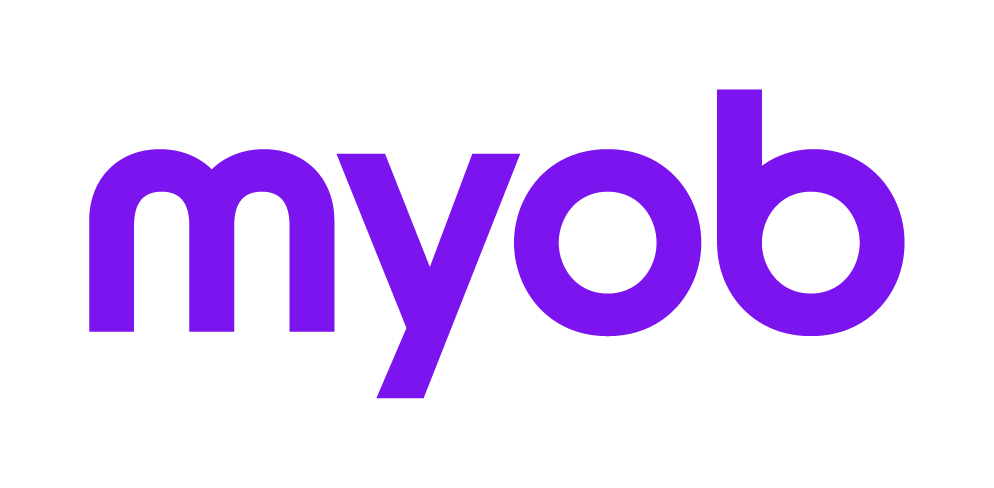Client Update Forms via PLS 2018 2018
With the transition from ELS to the PLS, new Client Update forms have been devised by the ATO’s SBR team. See below for information on when, why and how to complete these new forms.
General Information
MYOB Tax 2017.2 Beta provides those new Client Update forms.
From 1 April 2017, Lodgment of Client Update forms will only be accepted by the ATO using the new Client Update forms, lodged via PLS. The old ELS CU forms, cui (individuals) and cue (non-individual entities), are no longer available to be prepared or lodged.
For full details on the PLS system, see the ATO’s Practitioner lodgment service (PLS) user guide.
If you are a tax agent authorised to act on behalf of a client for an income tax role (IT), you are also authorised to act on behalf of the client for the activity statement role (AS) and this new client will appear on both your IT and AS lists.
Before lodging any form via PLS on behalf of your client, you MUST first ensure that:
You have notified the ATO of your client’s details, and
the ATO has added this new client to your client list.
While ELS created a link between client and agent upon receipt of a lodged and valid form, that is not the case with PLS. If a link to the client is not created at the ATO (by adding the client to your client list), then no lodgments of any forms will be accepted by the ATO.
You cannot use an amendment to appoint yourself as the taxpayer’s tax agent. A new client who has used another tax agent to lodge the original return and has come to you to prepare an amended return must be on your client list before you can lodge the amended return. Failure to do this will result in the return being rejected.
When should each different CU form be completed and lodged?
The following is information about the different Client Update forms that can be lodged on behalf of your clients. It provides an indication of which form to select, when you should select it and why you should complete and lodge it.
The order in which you lodge details for new clients is important. You must wait for the new client to be included in your client list before advising that new client’s address details.
Your client uses you for one tax purpose and another agent for another purpose
Because your clients can use different registered agents for different roles, if a client is removed from your client listing and later restored, all client data will be accessible from the restoration date.
Adding a client for Income Tax and/or Activity Statement purposes? (CUREL)
Select this schedule if the client is new to your practice, or is an existing client whose name was not listed on your latest client list. This list is available for download via ELS after lodging a Request for Report (RR) form. Note that from 31 December 2018 there may be changes to the method that the ATO uses to deliver the client list and/or activity statement list and this will affect any current automatic reading of these reports and the exception reports that are available in MYOB Tax.
If you lodge for IT purposes, then that taxpayer is automatically updated to be your client for Activity Statement purposes as well, but if you do not act for your client for AS purposes, then you will need to lodge a Delete client CUREL by selecting Activity Statements from the Type drop-down.
Adding a client SOLELY for Activity Statement purposes? (CUREL)
Select this schedule if you only act for this client for activity statement purposes. When you open the schedule, select code C from the Type drop-down.
From 31 December 2018 there may be changes to the method that the ATO uses to deliver the client list and/or activity statement list. Until that time these reports will be available via ELS; the ATO will review the date for ELS closure.
If you do not act for your client for IT purposes, then you will need to lodge a Delete client CUREL selecting Income Tax from the Type drop-down.
Updates to your client list (adding or removing clients) occur in real time for single transactions (lodgments) with the PLS, providing there are no errors in the request. Refer to your validation reports to confirm that the information was sent successfully.
Deleting a client for Income Tax and/or Activity Statement purposes? (CUREL)?
Select this schedule if the client is no longer your client for any purpose. Completing this schedule means that you will not be able to make enquiries to the ATO on behalf of the client, and the client will no longer be on your client list or activity statement list report.
Deleting a client SOLELY for Activity Statement purposes? (CUREL)
Select this schedule if you no longer act for this client for activity statement purposes. When you open the schedule, select code D from the Type drop-down. Completing this schedule means that you will not be able to make enquiries to the ATO on behalf of this client, and they will no longer be on your activity statement list report.
Change of address for Income Tax and/or Activity Statement purposes? (CUADDR)?
Select this schedule if your client has changed their address since the last return lodged and you will not be lodging a return for them prior to the next client list being available.
Change of name for Income Tax purposes? (CUDTL)
This CU form applies only to non-individual entities; that is, both Funds (EF and MS), Partnerships (EP) and Trusts (ET), and does not apply to companies (EC).
The ATO advises that “Companies registered with the Australian Securities & Investment Commission (ASIC) cannot have their legal name updated via SBR. For trust, superannuation fund and partnership taxpayers, this service can be used to notify the ATO of a change of legal name”, see the ATO website for more information.
Updating an individual’s name cannot be done via the PLS. The individual must contact the ATO directly to verify their identity.
Complete this schedule where your client (being a non-individual entity, other than a Company) has changed its name since the last return lodged AND you will not be lodging a return for them prior to the next client list being available.
Taxpayer deceased for Income Tax purposes? (CUDTL)
This applies to individual taxpayers only.
Select this schedule if you act for an individual taxpayer who has died and for whom you have not lodged a FINAL Individual tax return ’As Trustee for’ this taxpayer, and this taxpayer is still showing in your most recent client list.
Further returns not necessary for Income Tax purposes (CURNN)?
Select this schedule if you know that the taxpayer is not required to lodge any further income tax returns in future years. The year that you nominate between 1998 and the current income year, is the year that the ATO will presume that no further returns will be lodged for this taxpayer.
Return not necessary for Income Tax purposes (CURNN)?
Select this schedule if you have a client who has not lodged some prior years returns and does not need to. You can select up to 20 years from 1998 to the current year. Any gaps where multiple years are selected, will be presumed to be the years that the ATO can expect to receive income tax returns for the nominated taxpayer.
Client Update forms available
MYOB provides eight different CU forms. All CU forms are multiple forms, as one or more of them may be required to be submitted to the ATO for different purposes more than once during the year.
Any other update you need to make to your client’s details that are not available in MYOB Tax should be advised via the ATO Portal.
With the ELS Client Update form, you could advise the ATO whether you wanted to receive an activity statement or stop receiving an activity statement for a client. In future, you will need to make such requests on the ATO Portal.
MYOB provides 8 Client Update forms, 4 for individuals, and 4 for non-individual entities:
- cua – add or delete a client - individuals (PLS CUREL)
- cub – add or delete a client – non-individual entities (PLS CUREL)
- cuc – Change or advise address for a client – Individuals (PLS CUADDR)
- cud – Change or advise address for a client – Non-individual entities (PLS CUADDR)
- cuf – Change details – Individual (PLS CUDTL)
- cug – Change details – Non-individual entities (PLS CUDTL)
- cuh – Returns not necessary – Individuals (PLS CURNN)
- cuj – Returns not necessary – Non-individual entities (PLS CURNN)
Lodging Client Update Forms
You can only lodge the Client Update forms via the Practitioner Lodgment Service (PLS).
After preparing the required CU form, and before you close it:
set it to a status of Complete in the normal way
tag and output it for lodgment.
Updating the Lodged Status
Updating the status of CU forms to Lodged is done automatically upon receipt of a validation report:
If the form was Accepted, the status is set to Lodged
If the form was Rejected, the form is closed to edit. Click the Edit Completed Return icon to open the form to make the correction
To access the Index of lodged CU forms for any client, select the return, then select Lodgment > Update > Other forms.