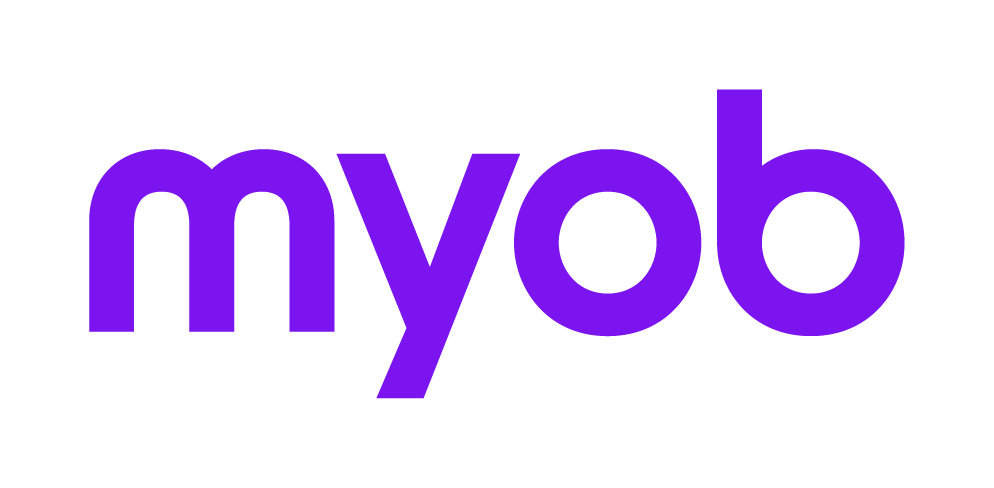Asset Details
The Details tab contains the asset's key information, such as the pool, group and item numbers where applicable, a brief description of the asset and the details required to calculate the correct decline in value.
Pool
Before an Asset can be entered in the Pool, the Pool into which it is to be put must be established. At the Depreciation Index click Create pool to add a new pool. From the Pool field in the worksheet click [F10] and select from the list of Pools or add the details of the new pool to be selected.
Assets may be allocated to the General small business pool, a low-value pool (LVP) or a software development pool (SDP).
For Small business entities with assets that can be immediately written off, the Pool Number should be set to zero (0) and the method of depreciation should be I - Immediate Write-Off.
General small business pool – temporary accelerated depreciation from 12 May 2015
In the 2015-16 Budget, the Government announced a number of measures as part of a jobs and small business package, including expanding accelerated depreciation for small businesses. Increasing the immediate deduction for capital expenditures improves a small business’ cash flow.
Recent changes to the law temporarily increase the threshold for assets that can be immediately written off from $1,000 to $20,000. This change applies to:
assets that were first acquired at or after 7.30pm AEST of 12 May 2015, and
first used or installed ready for use on or before 30 June 2018.
Assets that do not satisfy these timing requirements continue to be subject to the $1,000 threshold.
Small business entities can claim an immediate deduction for certain depreciating assets that cost less than $20,000 provided that:
- The asset is first acquired at or after 7.30 pm, by legal time in the Australian Capital Territory, on 12 May 2015, and
- first used or installed ready for use on or before 30 June 2018.
Depreciating assets that do not meet these timing requirements continue to be subject to the $1,000 threshold. This applies to both new assets and the second element of cost to an existing asset, where the second element of cost occurred on or after 12 May, 2015.
- Small business entities can claim an immediate deduction for depreciating assets that cost less than $1,000 if the asset is first used or installed ready for use on or after 1 July 2016.
- The write off value of the pool at 30 June 2018 is $20,000.
Primary producers may deduct capital expenditure on a:
- Fodder storage asset over three years. Therefore, a new Method with the description: ‘Fodder storage’ with a depreciation rate of 33.333% has been created and is available for selection from the drop-down list at ‘Method’.
Water facility in the year in which the expenditure is incurred. There are now two options on the Method drop down list for Water facilities. The first is for assets purchased or held ready for use before 12 May 2015 (depreciation rate 33.333%) and the second for assets purchased or held ready for use on or after 11 May 2015 (depreciation rate 100%).
Fencing asset in the year in which the expenditure is incurred. A new Method for Fencing with a depreciation rate of 100% is available to be selected from the drop down list at Method.
The functionality for immediate write-off is limited where an addition to an existing asset - a second element of cost - that is less than $20,000 applies.
For full information on setting up and managing pools, refer to Pool Properties.
Group
The Group refers to a group of assets. For example, items such as computers, printers and photocopiers may below to the "Office Equipment" group.
Enter a letter or number as a code to define the group to which this type of asset will belong. The group code may be left blank, although this is not advised.
Selecting a Group assists greatly when some of your assets are used in earning assessable income, other than business or rental income. Refer to Batch Update.
In the Group Description field, enter the description of the type of assets held in the group (for example, Fixtures and Fittings).
Asset No.
When the Group is first established, you will need to enter an Asset number (usually 1). After that whenever that Group code is chosen, the Asset number will be automatically augmented by one. There is no limit to the number of assets that may be created for a particular group, however as mentioned previously you would not put all your Fixture and Fittings type assets in the same Group unless all the assets in the Group were used for the same purpose. You might therefore call the business fixtures and fittings 'Office Fixtures and Fittings' or 'Office furniture and Equipment' and your Rental Property fixture and fittings 'Property Fixtures and Fittings' and each group's depreciation calculated would be integrated to a different item in the return or worksheet.
When entering the asset Description, make the description as short as possible so that you can identify it easily. The reason for this is that the depreciation worksheet print-out does not have a large amount of space for the description and will wrap them so that the print-out may become quite long if an Asset description were to wrap over 3 or 4 lines.
Type
Press [F10] to display a list of the types of depreciating asset. It is important to select the correct type as calculation of the deduction and integration to main form labels depends on the type selected.
The default asset Type is Other tangible asset. The asset types listed are as follows:
Motor vehicle DCL
Motor vehicle (fuel efficient)
Motor vehicles (not subject to the Luxury car Limit (DCL))
Intangible Asset
Exploration/Prospecting Tangible
Personal use
Collectable
Other tangible asset.
If the asset is a previously-used asset: select Y if the asset is acquired at or after 7.30 pm on 9 May 2017 and it is a ‘previously used’ depreciating assets (plant and equipment) used in gaining or producing assessable income from the use of residential premises for the purposes of residential accommodation. The deduction will be denied but recorded as Non-deductible depreciation expense by the depreciation schedule.
Immediate write-off assets
Immediate write-off
Small business entities can use simplified depreciation rules to immediately write-off certain assets. These assets must be under the instant asset write-off threshold. See Instant asset write-off thresholds on the ATO’s website.
If an asset qualifies for an immediate write-off, do not add to the pool. Add the asset as a non-pooled item.
To add an asset for immediate write-off
- Enter Pool number as zero (0), Not Pooled
- Select Immediate Write-off (I) in Method.
Disposal
If you’re disposing of an asset in the following year that has been immediately written off, enter the balancing adjustment amount (assessable or deductible) manually in the tax return.
If you add an immediate write off asset to the pool and dispose it in the following years, it will decrease/increase the pool balance depending on whether a loss or gain was made at the disposal.
This is incorrect as per the ATO’s guidance which stipulates that the balancing adjustment should either be included in the assessable income or as a deduction in your tax return. See disposing of a depreciation asset
Item Details
Date purchased
This is the date that the depreciating asset was first purchased and is for record keeping purposes. The date entered in this field will be defaulted to the Date first used/held ready for use field. It is that date that will be used as the Start Date to calculate depreciation. If the date first used or held ready is different, edit that date to contain the Start date from which depreciation is to be calculated.
Date purchased
This is the date that the depreciating asset was first purchased and is for record keeping purposes. The date entered in this field will be defaulted to the Date first used/held ready for use field. It is that date that will be used as the Start Date to calculate depreciation. If the date first used or held ready is different, edit that date to contain the Start date from which depreciation is to be calculated.
Date first used / held ready
For newly created assets enter the date the asset was first used or held ready for use for a taxable purpose. This date will be the date from which depreciation will start to be calculated. The date entered must be in the format ddmmccyy and must be in the current tax year or substituted accounting period.
First element cost (purchase cost)
The original cost of the asset is entered in this field. This amount should be net of any input tax credits.
Second element cost (incurred this year)
Enter any second elements of cost for the asset. The amount entered should be net of any input tax credits. This field is disabled for items assigned to a Software Development Pool (SDP).
CY Balancing Adjustment
Enter any balancing adjustment for the asset
This does not apply to pooled items.
Opening Adjustable Value (OWDV)
In the first year you must key the Opening Adjustable value which is the sum of the first three fields. This is the amount on which depreciation for the current year will be calculated.
Method
The letter shown at this field controls the manner in which depreciation will be calculated. The default code is the diminishing value method. This field is disabled for pooled items as the depreciation rate for these items is controlled by the pool to which they are allocated.
Once you have chosen a method for a group of assets, each new asset created in that group will have the same depreciation method.
This is a list of depreciation codes and the method of depreciation:
Code | Method |
|---|---|
| P | Prime cost |
| D | Diminishing value |
| I | Immediate write-off |
| W | Water facilities pre-12 May 2015 |
| A | Water facilities from 1 July 2015 |
| H | Horticultural plants |
| G | Grapevines |
| B | Business related (s80-440) |
| E | Electricity |
Additional Codes for Primary Producers and other businesses dealing with Water facilities were created in MYOB tax for the income year ending 30 June 2015 and will remain in force until 30 June 2017.
Fodder Storage (Write off over 3 years)
Fencing assets (100% Immediate Write-off)
Water facilities – Pre 12 May 2015
Water facilities – From 12 May 2015
Effective Life
Enter the effective life of the item in years, as published by the ATO or as self-assessed. If you have self-assessed the effective life of the asset, tick the Self-assessed checkbox.
This checkbox only becomes active once the annual rate has been entered.
% Annual Rate
Enter the percentage rate applicable to the method selected.
% Private Use
Where the asset is used partly for business and partly for private purposes, the depreciation calculated will be apportioned on the basis of the amount entered at this field. Where a private use percentage applies to an asset in the Small Business Pool, the relevant private use proportion for each asset must be entered separately.
Allocated this year
Tick this checkbox to indicate that the asset was allocated to the pool in the current income year. Assets allocated to the pool in the current year use the half rate decline in value.
Accumulated private use
Where a previously depreciated asset is being entered in Tax for the first time, you must enter this amount. For subsequent years, this amount will be managed by the system and updated each year.
Accumulated 2nd elts. amts
Where a previously depreciated asset is being entered in Tax for the first time, you must enter this amount. For subsequent years, this amount will be managed by the system and updated each year.
Accumulated bal. charges
Where a previously depreciated asset is being entered in Tax for the first time, you must enter this amount. For subsequent years, this amount will be managed by the system and updated each year.
The closed fields in the right lower corner are auto calculated by Tax.