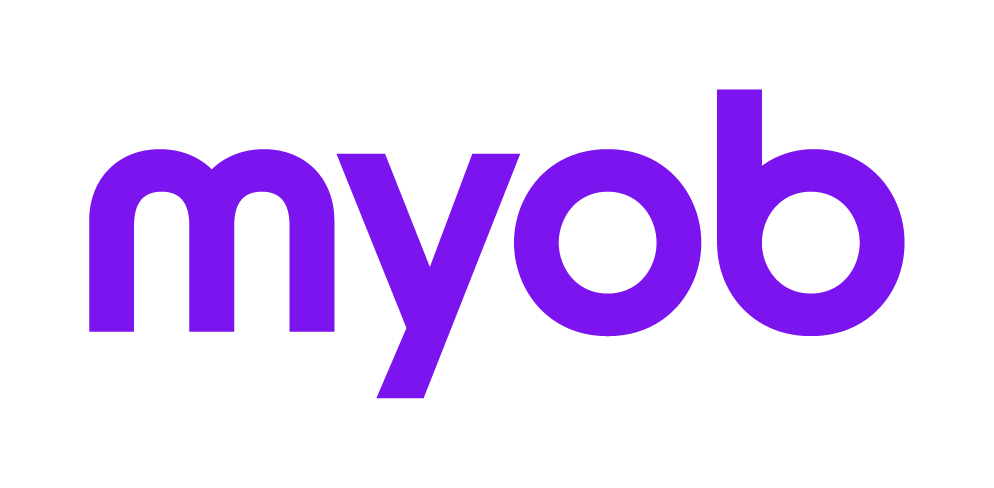Progress Report
Access: Select Lodgment > Other Reports > Progress Report.
For each form type this report details one or more of the following:
the number of current year returns on the system.
the total of each form type.
the percentage of returns lodged on a year to date basis.
Lodgment Progress options
State:
- Not Lodged will provide a list of all those returns that are Not Started or in Progress
- Sent for Signature will provide a list of all those returns that have been sent to your client for signing.
- Lodged will provide a list of all those returns that have been Transmitted and were accepted as Valid and are therefore Lodged with the ATO.
Sort by level: Return Code: Tick this checkbox to list by level sequence, or leave it unticked to list returns in return code sequence.
Include Levels: Select to include all returns at all status levels or list only returns at certain levels. Click [Enter] to include all levels or enter the relevant levels if required.
Include blank return types: Tick this checkbox to include blank return types.
Exclude Subsidiaries (Consolidation): All lodgment reports have a checkbox that may be ticked so that the report will EXCLUDE subsidiaries of a consolidated group.
The checkbox will be unticked initially, as the standard is to include subsidiaries of a group.
If required enter the range of dates that contain the lodged returns on which you wish to report and click OK. The report is printed in the format you have selected.

Date Range
The Date Range prompt depends on the type of the returns being reported: If the State is:
Sent for signature: If you selected to list returns sent for signature, the Date Range prompts will not be displayed.
Returns not lodged: If you selected to list those returns that are not lodged, only the Date To field will be displayed. The default date is the current date (that is, today's). This means that all those returns not lodged before this date, and those returns lodged after this date, will be included in the report.
Lodged returns: The Date From and Date To fields are displayed if you are reporting on lodged returns. Enter the range of dates that contain the lodged returns on which you wish to report.