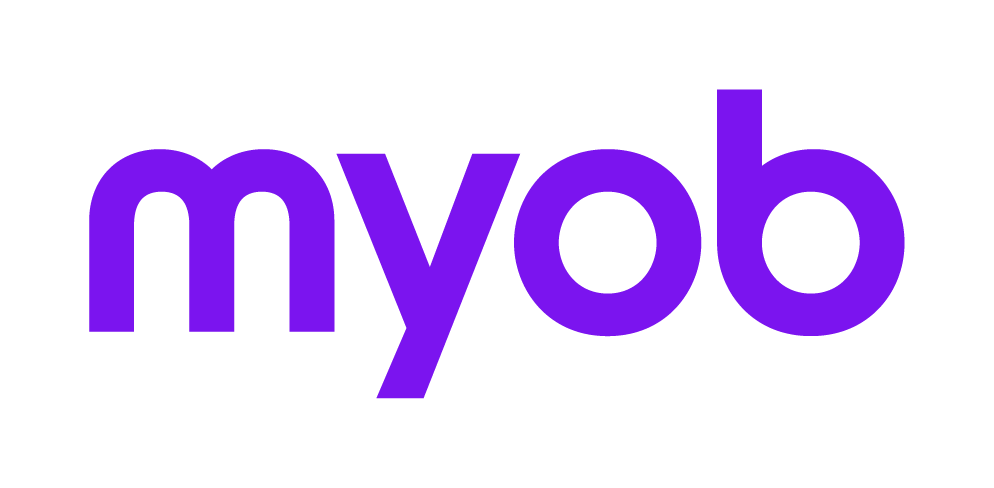Staff
The fields in the Staff tab are used when completing the Tax Agent's Declaration on all income tax returns and for managing the workflow process of the taxpayer's affairs and other reporting purposes.
Where there are no staff members assigned in this Tab, all defaults will be from the Control record, rather than the Agent's control record.
Team Assignment
To access the Staff details for a return select Return Properties > Staff Tab.
Employees responsible for the return can be attached to the return using the Team Assignment fields. After attaching staff to the return, reports can be sorted by Partner, Manager and Employee.
Partner, Manager, Employee
In MYOB AE Practice Manager (AE) or AO Tax, Partner, Manager and Employee are maintained on the client's Responsibility tab.
For Accountants Enterprise users:
If you have Tax only, in the Return Properties > Staff tab click the ellipsis at each of these fields to select from the Index of employees provided. Any of the fields can be bypassed if they are not relevant to the particular return. For example, if there is no Manager, then you would tab to the next field.
If you have Series 6 or 8, the Partner, Manager and Employee (Team Member) are maintained in the Attributes tab in Contacts.
Agent and Contact
The list of employees includes those set up in Tax by selecting Maintenance > Tax Agents and Maintenance > Contacts.
Field | Description |
|---|---|
| Agent | If no Agent code is selected the default agent details from the Control record will be used for this return. Press [F10] to select from the list of agents set up under the Maintenance > Tax Agents to override the default agent for the practice. |
| Contact | If no Contact code is selected the default contact details from the Control record will be used for this return. Press[F10] to select from the list of tax contacts set up under the Maintenance > Contacts to override the default agent for the practice. |
When an employee leaves the practice, their details may be required to be changed for many returns. In this instance a Bulk Edit routine is provided. For those users having access to the Bulk Edit procedure and requiring full details on how to use it, refer to Bulk Return Edit.
Applying Return Security
If the Apply Return Security checkbox is ticked the employees listed will be the only employees able to access this return. Otherwise access will be unrestricted.
Where Return Security is enabled for a particular return and a user who is not listed on the Return Security for that return attempts to open it, than error message displays stating ‘The Return is secured by Return security. You are not authorised to access this return”. The employee must click OK to close the message box.