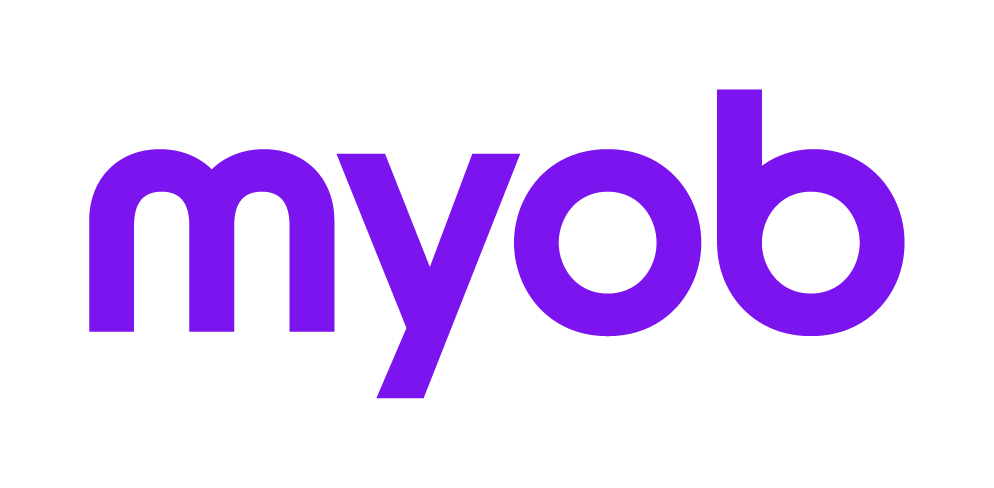Using Simple Lodgment Control 2023
This option is used to update the State of one or more income tax returns manually. The Control Record > Lodgment Tab will show Simple Lodgment Control.
(AE) Have a tax return of the type I,P,T,C,F or MS open.
(Series 6 & 8) On Tax Homepages select Update Status in the Tasksbar, or have a tax return of the type I,P,T,C,F or MS open.
(AO) On Tax Pages highlight the income tax return and select Update Status in the Tasksbar, or have a tax return of the type I,P,T,C,F or MS open.- Click Lodgment > I P T C F forms to open the Lodgment Update screen.
- Select to update a single return (that is the open return) or a batch and click OK.
- Enter the Date that will apply to this change. This is the date the current State was attained. The default date is the current date (that is, today's). You may enter a date in the format DD-MM-CCYY. If the State is Lodged, the date will appear on Lodgment Reports.
- Select the State to be applied to the return or returns being processed. The states that may be applied manually by this process are Assessment received; Lodged; Sent for Signature, and In Progress.
- When updating a batch, select the current year returns from the list presented and click OK.
- Click OK and the return is updated. The index remains open so that you may repeat the process. When finished click Close.
Assessment received
This state is applicable to Individual returns. It is updated manually either when entering the Assessment details Preparation > Assessment details or by selecting Lodgment > Update.
(AO, Series 6 & 8) The system date on which it occurs will be shown on the Tax Returns Tab for each client.
(AE) This description will be displayed in the Status column of the Return Index. The Form Summary will continue to show the word Lodged.
Lodged
Tax applies this step automatically as appropriate, but it may also be applied manually. Examples include:
when it is necessary to Amend a return, or
you have a new client who has already lodged the particular year's return but has come to you to have it amended. You would need to enter the details of the lodged return and manually update it to ‘Lodged’ status in order to amend it.
Sent for Signature
This step is applied manually by users who wish to be able to report on those returns in the Practice that have reached this step. For example if a report is required to show all returns 'Sent for Signature', then you must manually update the Status of any such returns and then run the report. For instructions on running this report, refer to Progress Report 2023.
(AO, Series 6 & 8) The system date on which it occurs will be shown In the Tax Returns Tab for each client and in the right-hand Navigation bar of the return when it is open.
(AE) This description will be displayed in the Status column of the Return Index. The Form Summary of the open return will show Completed and the date.
In progress
This step is applied automatically by Tax when a return with the status Not Started is opened but may also be applied manually.
(AO, Series 6 & 8) The system date on which it occurs will be shown In the Tax Returns Tab for each client and in the right-hand Navigation bar of the return when it is open.
(AE) This description will be displayed in the Status column of the Return Index. The Form Summary of the open return will show ‘Not complete’.