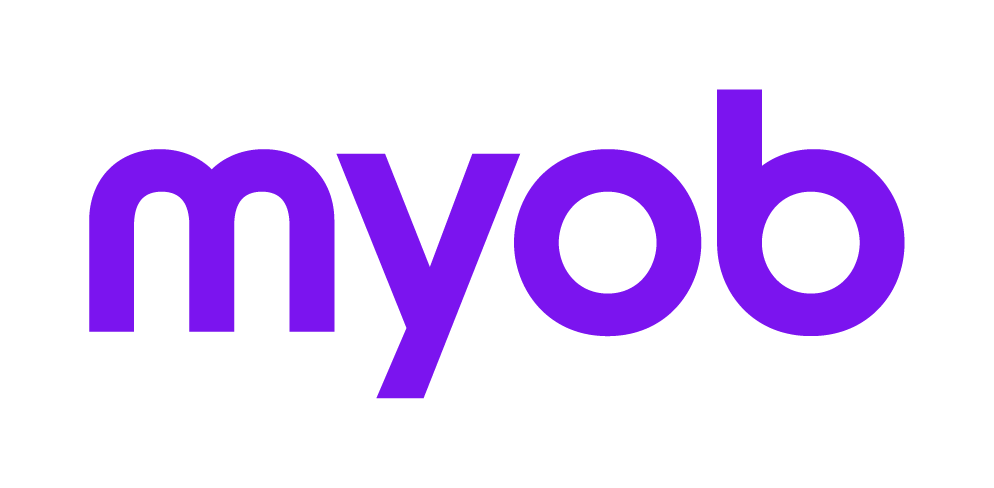Migrating to Document Manager
Did you know you can migrate documents from a previous document management system? Click to find more …
The Document Migration Wizard is used to migrate documents from a previous document management system to MYOB Document Manager.
You can only migrate from the following document management systems:
MYOB AE/AO — migrates documents listed in the old Contacts/Clients/Assignments (AE) > Documents tab.
MYOB AO Classic — migrated documents listed in the Documents tab. We recommend that you contact MYOB Support for advice when migrating documents from MYOB AO Classic.
Directory Structure Only — only documents in the specified directory location are migrated. The file name of each document is used as the migrated document’s title.
Document migration may take several hours. We recommended that document migration is started after hours and left to run overnight.
Document migration takes a copy of each document and places it into the Document Manager File Store.
To import all documents in one folder to a specific client, see Importing.
All migrated documents will have the following properties:
the version number will be set to 1.
the sent date will be set as the last modified date of the document.
the document security will be set from the selected filing cabinet.
the created by field will be set as the currently logged in person.
Ensure that all mandatory fields are completed. You will not be able to proceed otherwise.
While in the Document Migration Wizard, use the Back button to return to previous screens to enter additional information or make corrections.
Migrating assignment documents (AE)
If you choose to migrate documents recorded against assignments in Practice Manager, then documents from the old Assignments > Documents tab are brought across to Document Manager and placed against the specific client and the specific assignment.
For each Assignment Type, you must select the Filing Cabinet that these documents will be placed in.
Migrating client documents
If you chose to migrate documents recorded against clients in Practice Manager, then documents from the old Client > Documents tab are brought across to Document Manager and placed against that client. Each document is taken from the full path specified for that file.
You must specify the directory where client documents are located. This path defaults to the location set in Maintenance > Documents > Mailing Settings > Document Startup Path. The location of the Document Startup Path can be changed, if required.
The information related to the filing structure of this directory is taken from Maintenance > Documents > Document Creation Settings > Client Algorithm. This can also be changed, if required.
To identify the location of the documents for each client, one directory level must be set as being mapped to either the client code or the client name.
Where the directory structure includes additional information, for example, it is structured by document year or by work type, then each level of the filing structure can be mapped to either an extra field (for example, year) or a filing cabinet (for example, work type). For example, your document filing structure may be similar to one of the following examples:
Client code / year / work type
Partner code / client code
Partner code / client name
Work type / client code
Work type / client code / year
Once a directory has been identified as belonging to a client, then all documents in that directory and sub-directory will be migrated for the client.