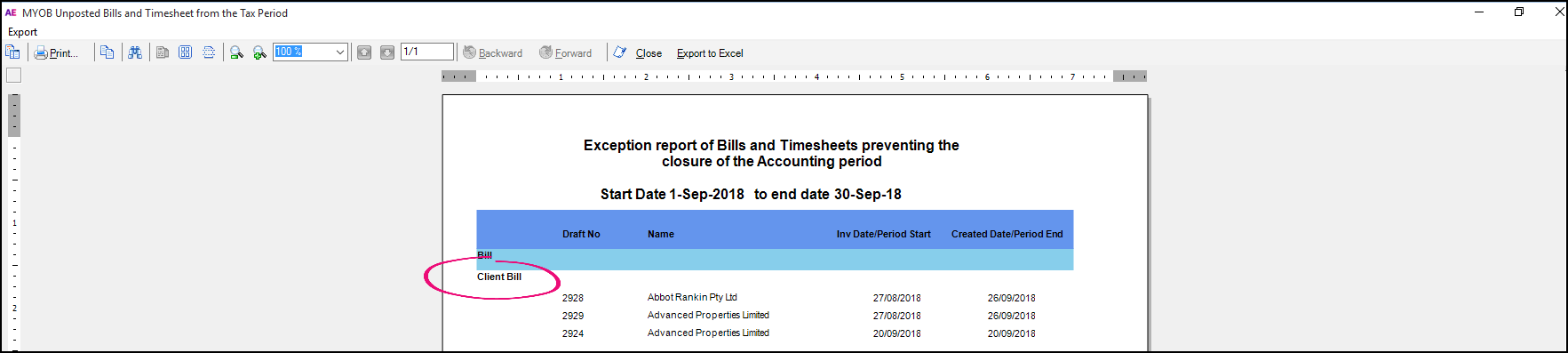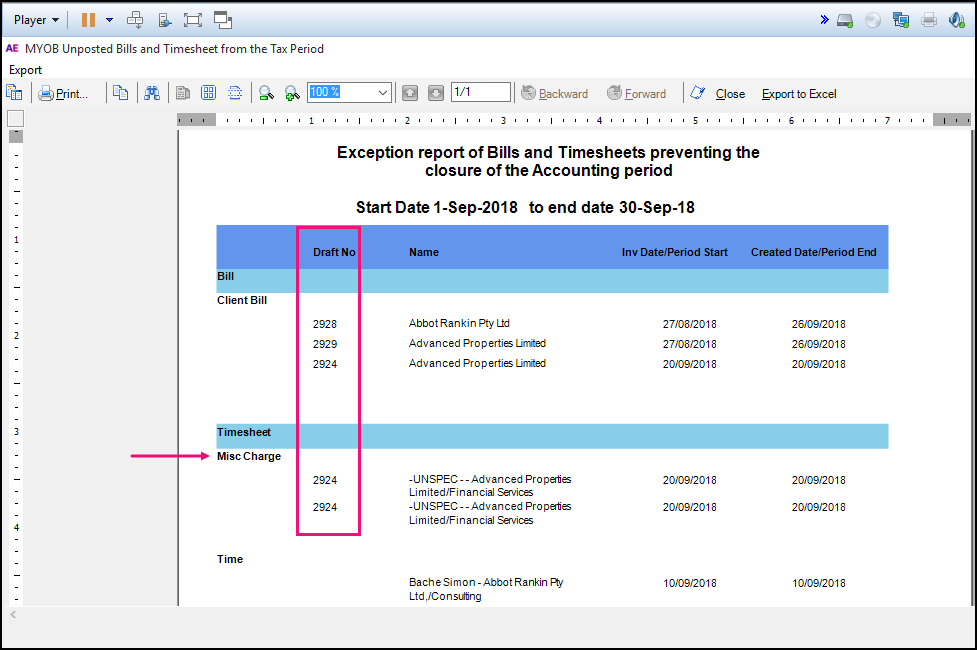Exception Report appears when closing a period
This support note applies to:
- AE Practice Manager (NZ)
- AE Practice Manager (AU)
- AO Practice Manager (NZ)
- AO Practice Manager (AU)
Article ID: 18504
In MYOB Practice Manager, you cannot close off an accounting period if there are any unposted entries for the period you are attempting to close.
If there are unposted entries, an Exception Report displays listing the entries preventing closure.