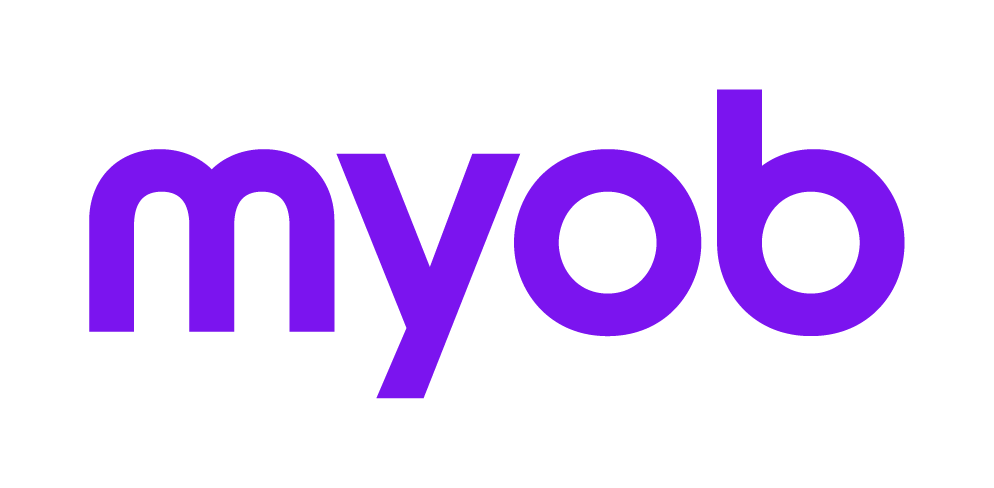Reporting on Jobs in Job Manager
This support note applies to:
- AO Practice Manager (NZ)
- AO Practice Manager (AU)
- AE Practice Manager (NZ)
- AE Practice Manager (AU)
In the Job Sheets homepage within Practice Manager you are able to export the information to MS Excel by right-clicking anywhere on the grid and selecting Export to Excel.
If you find this option is greyed out, you are displaying the information using the Use Icons option and will need to change your settings.
Jobs management reports are also available from the Reports tab of Practice Manager. These reports can be produced to measure actual amounts against budgeted amounts and are generally used when you want to include data from Client Extra fields in your report. See Job management reporting area and Job management reporting for information.
MYOB INTERNAL STAFF ONLY
This article is applicable to both AE and AO Practice Manager