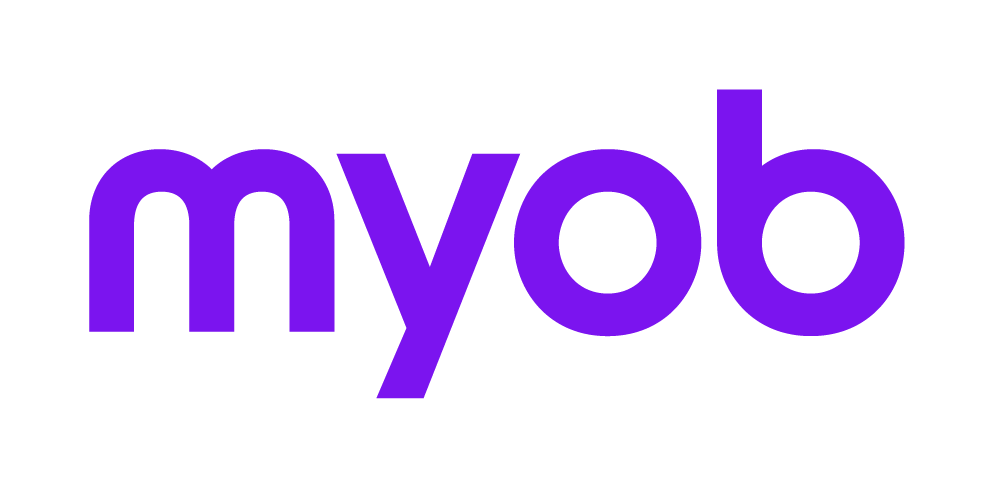General tab 2018 2018
Not available in Accountants Office
The General tab allows you to enter the total of known or estimated amounts for the particular income types and deductions; rebates and offsets limited to Gross tax payable; and other partially and fully refundable credits for:
Business and Investment Income 2018 2018 2018 (Other Income)
Also opened from the General tab are:
Pre-Fill from the tax current return

The ellipsis […] at the field indicates that there is a dissection dialog behind the field. Clicking the ellipsis or [F8] will open the dialog. When amounts are entered in the dialog a green tick is displayed to the right of the field.
The Calculator icon beside the field indicates that the Online Calculator key pad is available. Clicking on the icon or clicking [F3] will open the Calculator key pad.
Click Calculate Tax to calculate tax payable/(refundable) on the amounts entered and display the end result in the Estimated Taxes pane.
To print an estimate, click [F4].
To print a detailed estimate the rebates, offsets and credits that affect net tax payable should be dissected in the appropriate dialogs behind each field.
If the taxpayer is in any of these categories:
The averaging system: You must complete the previous years’ income for averaging for either a primary producer or a special professional in the Calculation Profile.
In receipt of a Pension or Allowance: You must enter the taxpayer’s date of birth in the Calculation Profile and the amount received and any exempt pension received by the spouse in the Salary and wages dialog.
A Minor: You must enter both the date of birth and the Excepted Net Income in the Calculation Profile.
In receipt of Exempt foreign salary and wages: You must complete the Foreign income dialog.
Liable to the Medicare Levy Surcharge: You must complete the MLS dialog.
In receipt of an Employment Termination Payment or Superannuation income stream or lump sum: You must complete the transactional dialog.
The easiest method of creating a Calculation record for the taxpayer is to Pre-fill (import) the details from the tax return in your Tax Ledger. Pre-fill imports all the taxpayers details and any amounts entered anywhere in the return. You can then edit those amounts or details for tax planning purposes. For details on Pre-filling return details from the Tax Ledger refer to the topic Calculations Index 2018 2018.
You would only create a NEW calculation from scratch if you have not set the client up in your Tax Ledger. To create the Calculation record and Pre-fill from the Tax Ledger, refer to Calculations Index 2018 2018.
Changing an amount on the General Tab when a dissection dialog is indicated
If you over-type a value that has integrated from a sub-dialog, you will be asked if you wish to overwrite it with the value you have just keyed:
If you click Yes the keyed value will be used to calculate Taxable Income; if you open the sub-dialog again, the new amount you keyed will be in the first field and any other amount previously keyed or pre-filled from a return from the Tax Ledger will remain in the sub-dialog but will not be added to the total on the General tab.
To restore the original amounts you will need to access the sub-dialog [F8] and edit the first field in the dialog to remove the amount you keyed and return it to its original value. Any other amounts previously entered will still be in the sub-dialog.
Clicking No will delete the new amount you keyed and retain the original value from the sub-dialog.