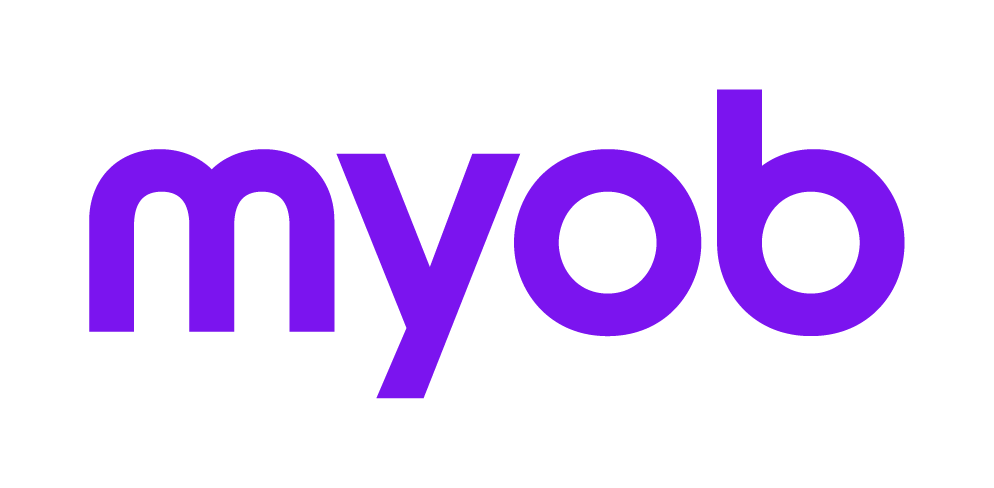Interactive Validation Summary [F3] 2018 2018 2018
The interactive [F3] Validation is intended to simplify the process of fixing validation errors by linking directly to the relevant Item in the return. The summary also provides access to the plain English explanations for each error. The full text of the Validation message, note or warning may be found by following the links under the heading ELS Validations 2018 2018 2018 or ELS Warnings and Notes 2018 2018.
View the following MYOB training video explaining how to resolve validation errors:
Any of these methods can be used to validate a return interactively:
with the return open click [F3] or the Validate icon,
(AE Tax) from the Return Index highlight the return and click the Validate icon,
(AE, Series 6 & 8) in Practice Manager, select Validate from the Tasks bar on:
the Tax Returns tab or
the Tax Client Search homepage.
(AO) in Accountants Office, select Validate from the Tasks bar on:
the Tax Returns tab or
the Tax-Client Search page.
The interactive Validation Summary offers the following features:
Errors are designated by a circle with a cross symbol and if there is a Green arrow on the right hand side, this indicates there is an Item to go to.
Double-click the text of the error, or click Goto or [Alt+G] to locate the label or field to be fixed. Where there are multiple labels involved the first label in the edit test will be located. When the item has been fixed, click [F3] to reopen the interactive Validation Summary. The error just fixed should no longer be listed. Repeat until all errors are fixed and the interactive Validation Summary shows 'no problems found'.
Click Details to provide a plain English explanation of the error and click Print in this dialog (ELS Message) to print the content of the plain English explanation. Click the link in the Details screen to go to the location in the return from where the error was generated.
Where it is necessary to find the E field number, such as E122, you can use the PDF of the MYOB Tax tag form of the return. Use the Find function in the PDF to search for any number from E100 to E999. For links to all these PDF files, refer to Lodgable returns forms and schedules 2018 2018.
No Problems found is defined by a green square with a white tick.
Warnings are defined by a triangle with an exclamation mark symbol.
Click Print to print the Interactive Validation Summary.
Simple Validation Error Log
A log simply displaying errors detected during ELS validation is available by running:
Reports > Print Return and ticking the Validate for ELS checkbox, or
Lodgment > Error log.