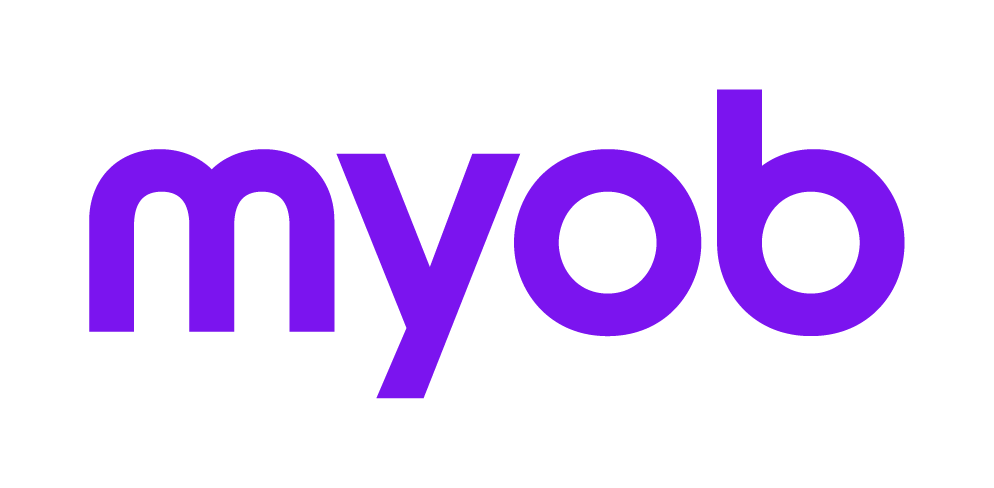Setting up Tax Calculator 2018 2018 2018
Accountants Enterprise only
When setting up a new Tax Calculator, a series of screens are displayed. It is important to complete all the information in the Control Record as these defaults determine the operation of the Calculator ledger.
These settings may be maintained in Tax Calculator by selecting Utilities > Control Record, refer to the topic Control Record in the Tax Calculator 2018 2018.
Control Record
The Control Record indicates how the Tax Calculator ledger is integrated:
Tax Preparation: This is set automatically. For calculations that use the same code as their corresponding income tax return, the details from the return will pre-fill (import into) the calculation.
Central Database: Maintenance of clients is performed by Central Database, and this is set automatically. You should only turn this checkbox off if instructed to do so by an MYOB Consultant or MYOB Support.
User Printing Options
These defaults may be turned on as required. It is important to note that the Printing Defaults you set here are reflected in the Tax ledger and therefore it is advisable to set them all on and then control them in the Practice Defaults Print Options in the tax ledger which controls the different Print Job-stream set-ups.
Preferences – General - Sequence
Sequence refers to the order in which columns are displayed in the Index. The sequence alternatives are:
Return: Description: Type
Client: Description: Type
Client: Return: Description: Type
Description: Type
Enter the number corresponding to the sequence required, or click [F10] to open the picklist of options. The default sequence is Client: Return: Description: Type.
View
Select to view Individual, Trust or All returns as the default option. Enter the one character code I, T or A. Alternatively, click [F10] to select from the options listed.
Click OK to save the selections and continue with the set up routine.
Year Defaults
The Year Defaults set the default Master Parameter Tables (Tax Tables) that will be used for all calculations added to the Tax Calculator ledger. These Master Tables are provided by the application and you are strongly advised not change them. After set up, the tables may be copied and edited to contain rates of tax and rebates for budget and What-if purposes. Click OK to save the selections and continue with the set up routine.
Report Defaults
This dialog sets the default layouts for Estimate headers and footers. The estimate headers and footers provided by the Tax Calculator will default to these fields. If your practice has customised header and footer layouts, one of these may be selected instead. Click [F10] to display the index of estimate headers and footers available.
Practice Details
This dialog contains fields for the Practice Name and Address and Phone and Fax Numbers. These details can be Pre-filled from the Tax Control Record by selecting the Pre-fill button.