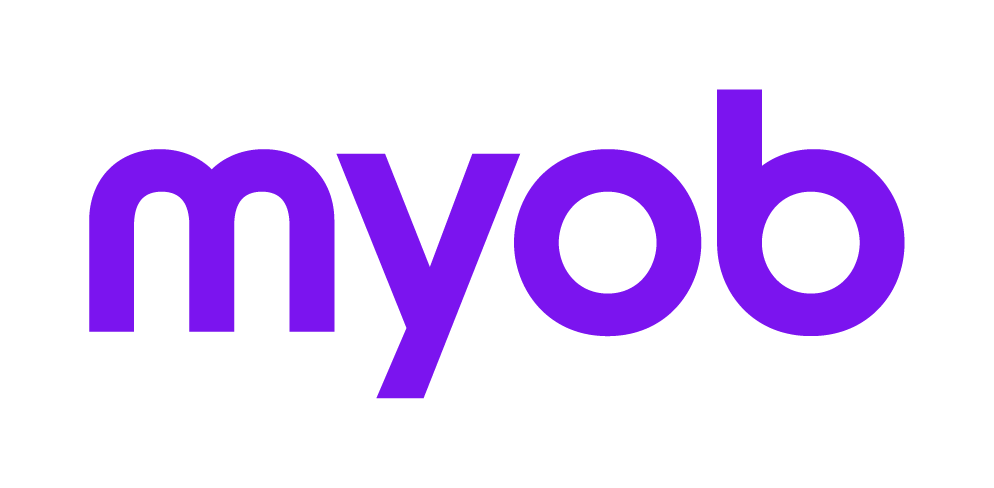Security
Password
When a Master Password has been set up, any user who is below Administrator level or does not have the right permissions will not be able to access certain functions on the Utilities menu.
If the Master Password is blank, then all users may access and edit all options on the Utilities Menu.
Return Security
This functionality is available in 2010 and later income tax years.
In Practice Manager, if you are using Series 6 & 8, return security is available if you select the Employee Code login security model under Maintenance > Tax > Settings > Security tab. All practices with Profiles integration should have this option selected automatically.
Returns prior to 2010, for the relevant security groups restrict access to these returns by deselecting the Allow option for the task permission Tax - Access Returns Prior 2010. With this setting deselected the Tax Year dropdown in the Tax Client Search and Workflow by Employee screens will not include years prior to 2010. Also the Tax returns tab in the client page will only show returns from 2010 and above.
In Accountants Enterprise, for Tax return security to work the employee code must match user account code in System Services.
To enable Return Security functionality you must first set up an Administrators Group. The employees in this group will have full access to all returns regardless of the security applied. Caution! Any employee can enable Return Security if they have sufficient security to access the Control Record and add themselves to the Administrators Group.
If other than an Administrator or a user who is not a member of the Administrators Group attempts to open Return Security, they will be required to enter a daily password. The daily password must be requested by the Administrator from MYOB Support.
A maximum of 6 Administrators is permitted. An error message will advise if an attempt is made to add the 7th member.
Refer to Setting up the Return Security Administrator’s Group and Setting up and applying return security.
Areas in Tax that are not be secured by this Security
Accountants Enterprise only
The What-if Calculator tax planning scenarios need to be restricted to employees by using Menu Level Security.
For Calculator What-if Scenarios, only those employees with access will be able to Import data from a tax return to the What-if Calculator. However, once the return has been imported, unless the TFN and Name are changed, any user who has access to the What-if Calculator will be able to view that Calculation scenario.