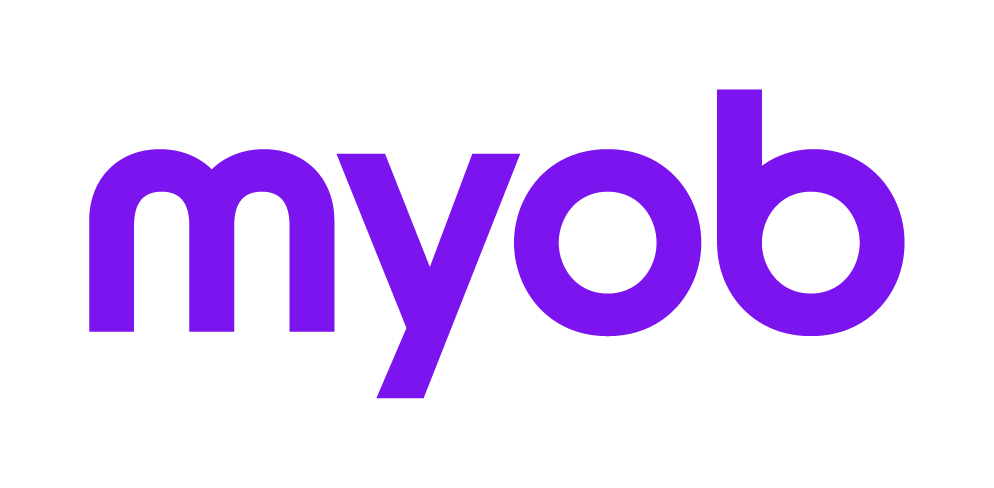Accountants Enterprise with Practice Manager only
You can use a timesheet in one of the three modes. You can also choose to record times associated with tasks in these modes.
If you select Periodic Entry, you will not be able to display the timesheet in the Daily Entry view.
If you select Daily Entry, however, you are able to switch the timesheet display between the Daily Entry and the Periodic Entry views.
Click this link to launch a self-paced online learning Show Me demonstration. (Adobe Flash player required.)
The time entry modes are:
Periodic Entry
This is the default view.
You see all days included in your selected time processing period in one view.
You see the Timesheet presented in a spreadsheet style comprising a fixed number of days.
You see a weekly view with a table to enter time against a client/assignment for each day of the week.
You must create a new row for each client/assignment and task code combination.
See Recording periodic time for details.
Daily Entry
You see each day individually, with the table displaying a list of tasks for a given client/assignment combination.
You see the Timesheet presented in a spreadsheet style comprising a one day.
You see a daily view with a table to enter time against a client/assignment.
You must create a new row for each client/assignment and task code combination.
You can record time and disbursements in the Daily Entry view.
You can use the automatic timer (see Using the automatic timer).
You see each day individually, with the table displaying a list of tasks for a given client/assignment combination.
You can add an entry in this view by clicking Add. You are prompted for details such as Client, Assignment, Schedule, Task and Time.
See Recording daily time in MYOB AE for details.
Calendar Entry
You see a familiar calendar view in the MS Outlook style that enables you to drag and drop tasks into units of time within your calendar.
You see 35 days which include the days of your selected time processing period.
You can see each individual day of your selected time processing period or see the period as a 5 day week, 7 day week or part of a 35 day month.
You can divide a day into different time scales of 5, 6, 10, 15, 30 and 60 minutes.
You can use the automatic timer (see Using the automatic timer).
You cannot use Calendar Entry mode to record disbursements — only time is recorded.
See Recording calendar time in MYOB AE for details.