Accountants Enterprise in Australia only
To email a report from the Designing Reports window within Report Designer (on the Reports tab)
Open the report you want to email.
Click Preview.
- Click
 .The Email Report as an Attachment window opens.
.The Email Report as an Attachment window opens. - In the Attachment Settings, enter a File Name or alternatively, keep the default name.
- Select a File Type from the drop-down list. The file type can be Microsoft Word, Excel or PDF.
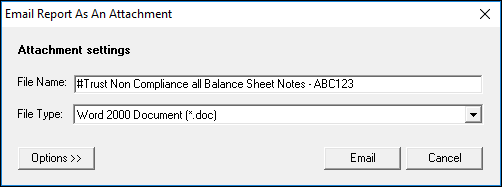
- (Optional) Click the Options button to compress, save or password protect the attachment:
Click Email. An Untitled email message appears with the report attached.
Enter or select the recipient's email address and if required, type a message (as you normally would).
Click Send.