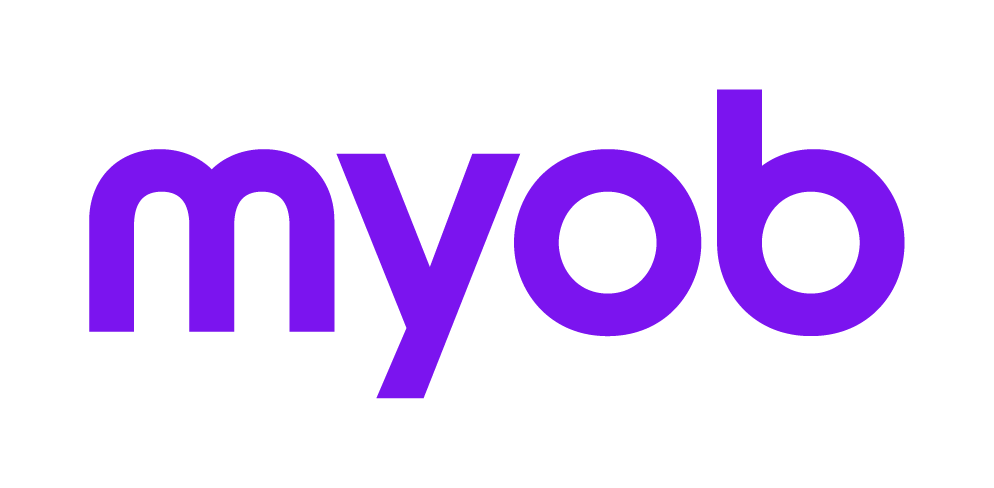Configuring Document Manager for use
Setup Document Manager for your practice
Configuring Document Manager for use is only required during the initial implementation of your system. The configuration would normally be completed by your practice administrator with guidance from MYOB. Some areas within the Document Manager Setup Wizard may need to be updated over time to meet the changing requirements of your practice.
Setup Wizard
The Document Manager Setup Wizard enables you to configure the default behaviour and locations for the documents that will be used with Document Manager in your practice.
Details can always be edited at a later stage.
Document Manager Setup tabs
The Document Manager Setup tabs are:
Welcome tab which describes the steps for setting up Document Manager