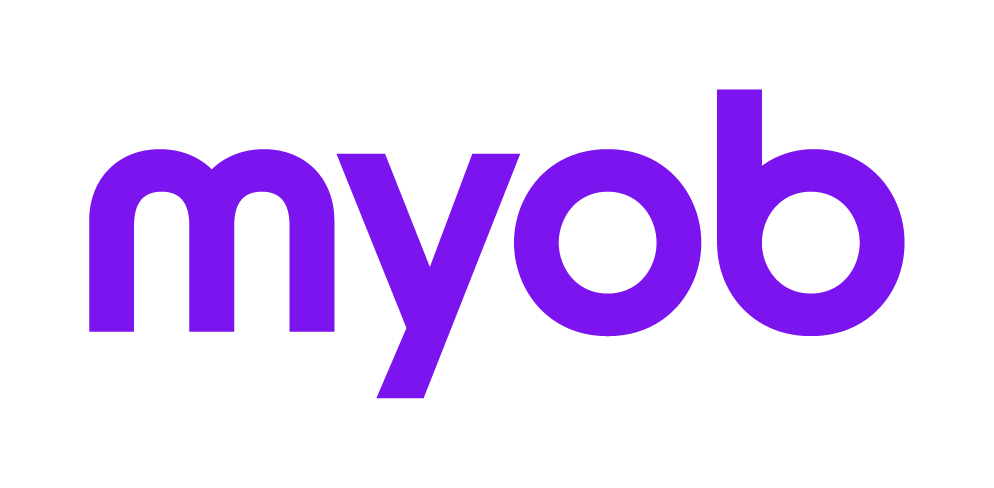Using Client Accounting in MYOB Practice
Learn how to manage your workflows and tasks and prepare accounts for your clients.
Once you've connected a file, you can check out all the ledger info on the Client overview page. It's like a dashboard that displays the active period for that client along with the workflow statuses for various tasks.
You can also manage your client communications, make adjustments, and view the audit logs related to that client.

Client Overview
Period
This is the client's active period. Click on it to see all available periods and adjustments.
From the Actions menu, you can
Download the data from the underlying ledger
Copy the template data and roll it forward to another period
Replace the data with a new period.
Make it public or private, lock and unlock the period
Delete the period
Workflows
A workflow details the necessary tasks for specific activities. It includes templates designed to simplify work processes, like creating working papers, financial reports, and management reports.
The Workflows screen shows the structure of the work defined in a workflow.
For example, there's a workflow for the annual accounts, consisting of a set of templates aimed at
making it easier to compile a financial statement.
When you open the workflow, you will see multiple functionalities that simplify the completion of your tasks.
To add a workflow to a file, click Add workflow on a client landing page and choose the required workflow from the list.
Communication
Here you can exchange messages, make notes, and manage tasks within a file.
Accounts
Here you see a list of all the imported accounts for that client. You can also access the mapping, add accounts, and view any new accounts since the last period.
Adjustments
Here you can see all of the adjustments made for that period. You can also create adjustments here, mark them as posted etc.
Audit log
This is a log of all the last actions made to the file E.g. when exports have been completed.