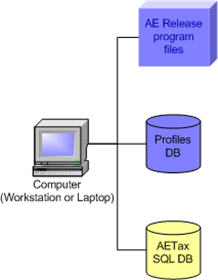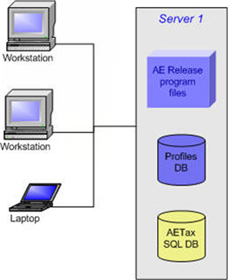Integrated Release 6.48/8.32—Common tasks and troubleshooting
Before installing MYOB Accountants Enterprise, take backups of both your online and offline data.
Offline (System) backup
Using your company’s default backup program, take a backup of your program and data directories to a removable storage device such as a USB.
To find the location of your database and program directories, click Help > About in Contacts.
DataSafe online backup
Perform a DataSafe backup for each database that you have.
Open MYOB Accountants Enterprise and click DataSafe.
In the DataSafe Utilities window click Backup Now. The Database Backup dialogue box appears.
Select Special — keep until manually deleted and type in a label for the backup that will allow you to identify it later, such as:
‘Backup pre 6.47 upgrade - yy/mm/dd’ (for Series 6)
‘Backup pre 8.31 upgrade - yy/mm/dd’ (for Series 8)
Click OK.
Stand Alone
| Stand Alone PC | AE Tax can be installed on a single computer that contains your whole installation of MYOB Accountants Enterprise, data and programs. |
|
Server Environments
| Single Server | The server that hosts your MYOB Accountants Enterprise data and applications and is accessed from other computers. |
|
| Single terminal server | A single terminal server contains your MYOB Accountants Enterprise data and programs and are the programs are accessed after starting a session on the terminal server or via a Citrix system. |
|
| One SQL server and another with the application and Profiles databases | One server hosts your MYOB Accountants Enterprise applications and the profiles database with a dedicated SQL server. |
|
| One SQL server with the Profiles databases and one application server | One server hosts your MYOB Accountants Enterprise applications while the Profiles database is hosted on a dedicated SQL server. The system is access from other computers around the office after the workstation set-up has been run |
|
| One SQL server with an application installation and one Profiles database server | One server hosts your MYOB Accountants Enterprise applications and the Tax SQL databases with a second server hosting the profiles databases. |
|
| One SQL server, one Profiles database server and one application server | One server hosts your MYOB Accountants Enterprise applications, a second and third server separately host the Profiles and Tax databases. |
|
| One SQL and Profiles database server and multiple application servers | The MYOB Accountants Enterprise applications are hosted on two or more servers with the Tax and Profiles databases on the same server. |
|
| Separate SQL and Profiles database servers and multiple application servers | MYOB Accountants Enterprise applications are installed on multiple servers, Profiles and SQL databases are installed on a separate servers. |
|
| One applications server with multiple application installations and one server with SQL and Profiles databases | This is a server hosts multiple MYOB Accountants Enterprise installations and a second server hosts your Profiles databases and Tax SQL databases. |
|
| One SQL Server and one terminal server hosting the application and Profiles database | One server hosts your MYOB Accountants Enterprise applications and the profiles database with a dedicated SQL server. |
|
| One server hosting SQL and Profiles databases and one terminal server hosting the application | The MYOB Accountants Enterprise program files are hosted on a terminal server and the Profiles and Tax databases are hosted on a separate server. |
|
| One server hosting the SQL and Profiles databases and the application and one terminal server as a workstation installation | The MYOB Accountants Enterprise applications, Profiles and Tax databases are installed on one server with system access from other computers around the office after a terminal server workstation installation has been performed. |
|
| One SQL server, one server hosting the application and the Profiles database, and one or more terminal servers as workstation installations | The MYOB Accountants Enterprise applications, databases and Tax databases are installed on one server with system access from other computers around the office after a terminal server workstation installation has been performed. |
|
| One SQL server, one server with the application and Profiles databases and one or more terminal servers as application installations (Citrix server farm) | The MYOB Accountants Enterprise applications are installed on at least one terminal server, the Profiles databases on a separate server and Tax is installed on a separate server. |
|
If necessary download WinHlp32.exe from the Microsoft website:
Windows | Link to download page |
|---|---|
8 | http://www.microsoft.com/en-us/download/details.aspx?id=35449 |
8.1 | http://www.microsoft.com/en-us/download/details.aspx?id=40899 |
For information on known issues that may occur while you are installing or after you install WinHlp32.exe, see the Microsoft article: Error opening Help in Windows- based programs: “Feature not included” or “Help not supported” at http://support.microsoft.com/kb/917607/en-us
Microsoft has recommended that Microsoft Operating System’s be configured to cease using SMB1 to protect against known vulnerabilities.
In order to use MYOB products with SMB2 and SMB3, there may be a need to configure Windows SMB Cache settings to prevent errors with in your MYOB application.
See Configuring SMB2 and SMB3 for use with MYOB applications.
If you use SMB 1
Opportunistic locking was introduced by Microsoft to enhance performance, most Microsoft operating systems contain an opportunistic locking feature.
In some environments, Opportunistic Locking used with MYOB Accountants Enterprise Release can result in loss of data. Therefore, Opportunistic Locking must be disabled. This may cause some loss of performance speed, but this is strongly outweighed by the serious consequences caused by database corruption.
If you don't disable Opportunistic Locking, MYOB reserves the right to charge for assistance in sorting out database corruption issues.
The Opportunistic Locking setting on all computers may be altered by changes or upgrades to any software, so the best way to avoid potential problems is to instigate a routine of checking this setting on all computers on a regular basis. It is particularly important that you check the setting before and after every software upgrade or installation, including Service Pack upgrades.
Check and Disable the Opportunistic Locking Setting Manually
If it's necessary for you to check and amend the Opportunistic Locking setting after installation, use the opplock.exe program developed by MYOB. You will find it in your bin directory, for example, S:\MYOB\bin\opplock.exe.
From the workstation or server console, open the Run command window.
Type: S:\MYOB\bin\opplock.exe where S:\MYOB is your program directory.
Click OK and the Opportunistic Locking Checker dialog opens.
If the Use opportunistic locking box is checked you must:
Un-check the Use opportunistic locking setting. Click OK.
Shutdown and restart the workstation or server before commencing the installation otherwise your changes will not be implemented.
Run opplock.exe again to confirm that the setting is correct.
For Windows 8 and 8.1, it is called the Microsoft KM-TEST Loopback Adapter.
To install the Microsoft Loopback Adapter:
From the elevated command prompt window, run Hdwwiz.exe. The Add Hardware wizard opens.
Click Next. At the prompt, What do you want the wizard to do? select Install the hardware that I manually select from a list (Advanced)
Click Next. From the list of Common hardware types select Network Adapters.
Click Next. On the Select Adapter window, select the Manufacturer to be Microsoft and the Network Adapter to be Microsoft Loopback Adapter.
Click Next. The Wizard is ready to install your hardware window confirms that you are about to install the Microsoft Loopback Adapter.
Click Next. The Completing the Add Hardware Wizard window appears.
Click Finish to close the wizard.
Data Execution Prevention option when enabled prevents installation and execution of many applications, including the MYOB Accountants Enterprise install.
The Data Execution Prevention setting must be changed to allow applications to be installed and run.
- From the desktop open the Control Panel and select System.
- From the navigation panel select Advanced system settings. The Advanced tab window appears.
In the Performance section select Settings. The Performance Options window appears.
Click the Data Execution Prevention tab. Select the Turn on DEP for essential Windows programs and services only option.
Click Apply. The prompt The changes you have made require you to restart your computer before they can take effect appears.
Click OK. The Control Panel window closes.
Reboot your machine for the changes to take effect.
The wizard should automatically resume with the Choose Database window after running the main installation and restarting. If this does not occur, follow the steps below to start the Database Setup process manually:
Open Windows Explorer and browse to the program folder, bin directory. For example, S:\MYOB\bin.
Double-click DatabaseSetup.exe. The Choose Database window appears.
Follow the instructions on the screen.
If you've added any new databases, you must run the following utility on each machine (server or workstation) that has Microsoft Office 2013 Professional (with Access) to add them as trusted locations for MS Access.
Open and close MS Access 2013.
Open Windows Explorer and browse to the program folder, bin directory. For example, S:\MYOB\bin.
Double-click AccTrustLoc.exe.
The utility adds each AE Release database as a Trusted Location.
If necessary this installation will change your computer’s registry settings to turn on Enable Linked Connections. This change is required on each workstation and server that uses mapped drives.
If the Enable Linked Connections setting is not turned on you might experience issues when installing and using your MYOB software.
After this installation you may be prompted to restart your computer for the change to take effect.
For more information, see Knowledge Base article Enabling Linked Connections in Windows.
The following information will help you understand and resolve error messages and warnings that may be received during installation and upgrade or on accessing the product:
Press Ctrl F and type the error you're looking for
Error | Cause | Solution |
|---|---|---|
Backup has been cancelled due to errors | See knowledge base Error: "Backup has been cancelled due to errors" | |
The following databases are locked and cannot be upgraded | See knowledge base Error: "The following databases are locked and cannot be upgraded" | |
Environment Error 2. Incompatible database version, software requires upgrade | See knowledge base Error: "Environment Error 2. Incompatible database version, software requires upgrade" | |
| Database upgrade stuck at "Update configuration for Viz" | Call MYOB Support and quote KB0022020 | |
AE tax install did not complete successfully | See knowledge base Error: "AE tax install did not complete successfully" when installing AE Tax | |
Environment error 3002 Could not execute ResyncWizard.exe | Run Lodgement Due Dates rollover on the server and when launching MYOB. Right click on the icon and select Run as administrator. | |
The operating system that you are using is not supported by MYOB. The install will continue but you may experience errors. | Your operating system is no longer supported by MYOB and is out of date. This will not cause the install to fail, but it may not install correctly. | Update your operating system to ensure there are no errors during the install process. |
The SQL server that you are using is not supported by MYOB. The install will continue but you may experience errors. | Your SQL server version is 2005 or earlier, is no longer supported by MYOB and is out-of-date. | Update your Microsoft SQL server to a supported version |
Application template not found | The templates for the new tax year have not been added correctly. | Run AeTaxConfigUpdate from the bin directory. See knowledge base article 34870 for details. |
Ledger not found in the referenced folder | Tax ledgers for the new tax year have not been created | Run AeTaxConfigUpdate from the bin directory. See knowledge base article 34870 for details. |
Tax forms not appearing in Matters or Client Compliance after running Tools > Tax roll forward | Manually create a 20xx tax form for one client. If you're able to create the return, run CreateAETax20xxForms.exe from the <MYOB program directory>\setup\CreateAETaxforms folder. If you are not able to create the return, see knowledge base article 31408 for more details. | |
Cannot obtain unique access – other operators in Tax | The installation program has detected that someone is using MYOB Tax | Ensure that no one is using MYOB Tax and then run the EPRESET routine. See knowledge base article 29026 for details. |
Cannot find column dbo or the user defined function or aggregate” when running MYOB Tax lodgment date roll forward | Rebuild the MYOB Administration Centre. See knowledge base article 34081 for details. | |
| Machine name not unique | See knowledge base article Error: "Machine name not unique" | |
Checking, restarting and stopping Admin Centre services and background processes | See knowledge base Checking, restarting and stopping Admin Centre services and background processes | |
Cannot obtain unique access - other operators in tax | See knowledge base Error: "Cannot obtain unique access - other operators in tax" | |
You have not been given access to AE Tax as you do not have an employee code | See knowledge base Error: "You have not been given access to AE Tax as you do not have an employee code" | |
Scheduling DataSafe to back up multiple databases or groups | See knowledge base Scheduling DataSafe to back up multiple databases or groups | |
Manually running a database setup to upgrade a database | See knowledge base Manually running a database setup to upgrade a database | |
Ceedata error: can't open cds.dir when opening MYOB Accountants Enterprise | See knowledge base Error: "Ceedata error: can't open cds.dir" when opening MYOB Accountants Enterprise | |
S6DB32.dll is an old version" or "S6DB32.dll is missing | See knowledge base Error: "S6DB32.dll is an old version" or "S6DB32.dll is missing" |