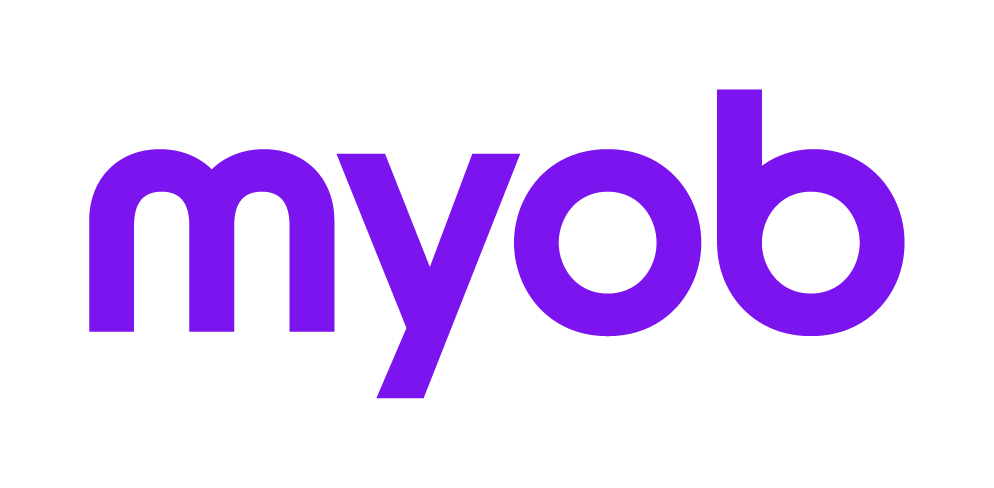Preparing your practice for Client Accounting
You've got Client Accounting installed and licensed, but there are some other preparation tasks you need to do before your practice is ready to use Client Accounting.
You'll find just about everything you need to prepare your practice in the Client Accounting settings. Access the Client Accounting settings from the Maintenance Map of your Accountants Office (AO) or Accountants Enterprise (AE) software. We'll walk you through everything you'll need to do in this workflow.

What you'll need
An active internet connection.
The username and password of an administrator or super user.
The login credentials of your practice MYOB login.
Have entered an MYOB login into the practice my.MYOB settings of your software.
Setting up your practice
Where to from here?
Once you've finished the tasks on this page, your practice is ready to move on to ledger or asset setup tasks. However, you may want to do some additional administrative tasks to protect your client's data, or apply your practice's report style to the reports produced from Statutory Reporter:
Otherwise, click where you want to go next.