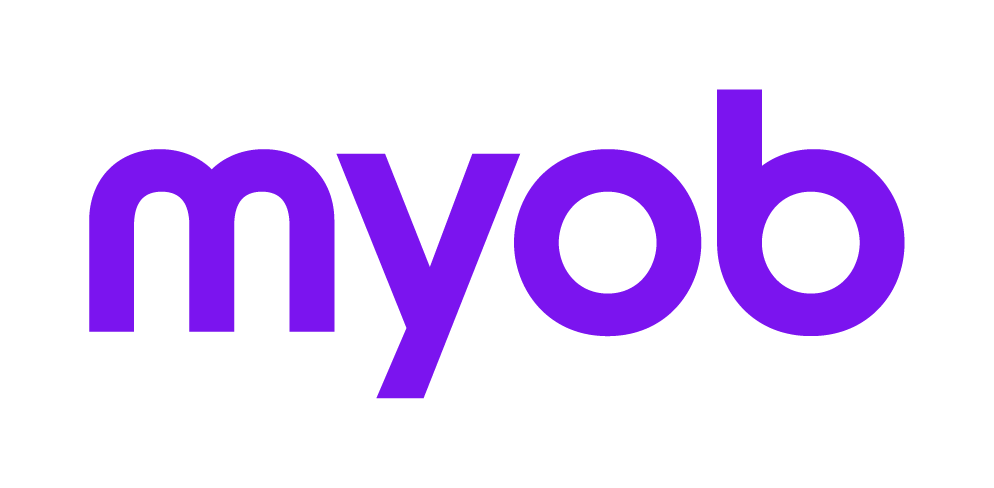Activating the Completion Code check when lodging a return or form
This support note applies to:
- AO Tax (AU)
- AE Tax Series 6 & 8 (AU)
- AE Tax (AU)
In MYOB Tax, you may elect to generate a Completion Code for each tax return. This code prints in the footer of each return. You can elect to activate the Completion Code check at the time of lodgement which requires you to enter the completion code for the return when you tag the return for ELS transmission.
This allows you to tag and batch the return or form for lodgement or simply to confirm the completion code displayed in the tag for ELS Index against the completion code printed in the footer of the return.
If the choice is to always enter the completion code to be able to tag the return or form, you will need to select the Completion code validation required field within the Control Record Properties window. Otherwise, clear the checkbox so that you do not need to key the code.