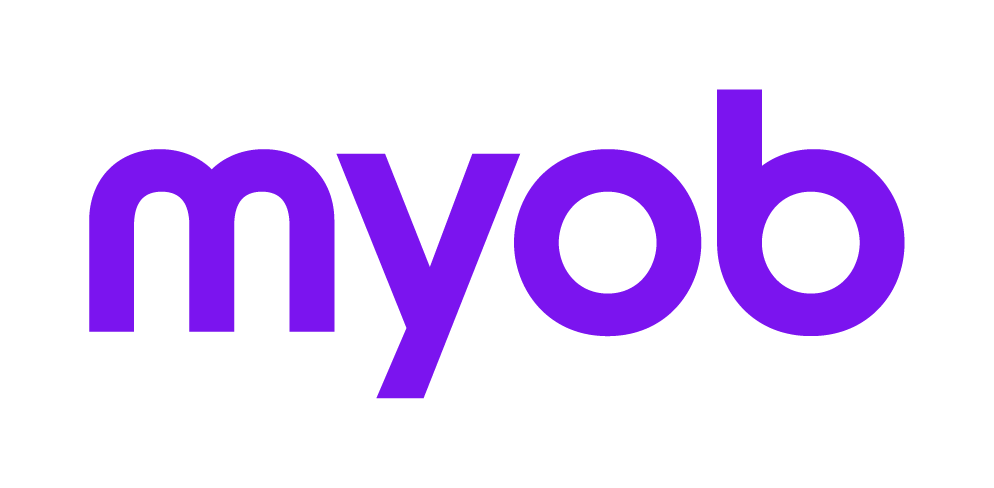Using Document Style Templates in MYOB Insolvency
This support note applies to:
- Insolvency (AU)
Apply Document style templates using MYOB Insolvency
Document styles
Each document template can be linked to a style template.
By linking a single style template to many document templates, you can change the style template and automatically update the styles for all linked templates (without having to change each template individually).
Formats defined
A style template defines the formatting of documents produced from a template. Rather than using the styles from the source template, the following formatting will be applied from the style template:
- List of available styles,
- Fonts,
- Page setup,
- Page orientation,
- Page margins.
Headers and footers
The text contained in the header and footer of the style template is populated in the output document. This allows you to place common references in the style template and have these populated in each document which has the style applied.
Replace fields in the Style Template
Replace fields in the style document templates will populate in the output document.
Section breaks and Page Numbering
Section breaks and separate page numbering (where it is different from the first page) contained in the child document will appear in the output document.
Location of Style Templates
Style templates are stored in the 'System' directory under the root document templates file-system directory. You cannot edit document styles using the user-interface. To maintain the style templates, you need to open the style templates in MS Word.