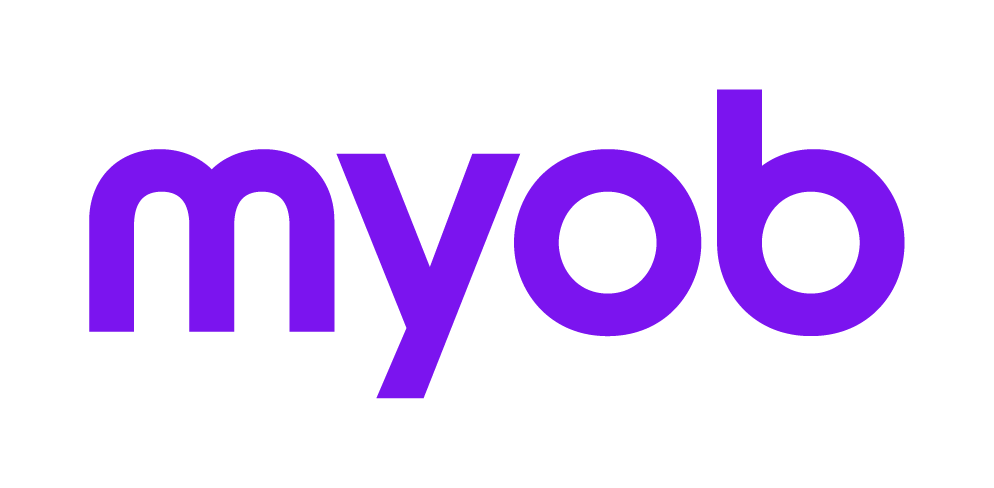Searching for documents in Document Manager
This support note applies to:
- AO Document Manager (AU)
- AO Document Manager (NZ)
- AE Document Manager (NZ)
- AE Document Manager (AU)
In MYOB Document Manager (DM) there are 3 ways you can search for a document.
This Knowledge Base Article explains these search methods.
Three Search Methods
These are as follows:
Documents icon
When clicking on the Documents icon, this opens the Find Document search screen.
This option uses DM indexing and searches the entire text of the documents for the text entered.
When Full text search is unticked, the document title, keywords and profiling information (extras) are searched.
If there is nothing in the search result when documents definitely meet the criteria entered, or you receive an error message, you may have a problem with the DM indexing. If you suspect there is a problem contact MYOB Support before attempting a re-index.
Documents tab
A document search can also be run on the Documents tab of each client. The search on this screen works in the same way the Documents icon.
Analyse Documents
This option works in the same way as the search on the Documents tab of a client and searches the document title only for the text that has been entered. The difference is that this option searches for documents across all contacts, clients and employees.
To open the Analyse Documents tab
In MYOB, click on the drop-down arrow under the Documents icon