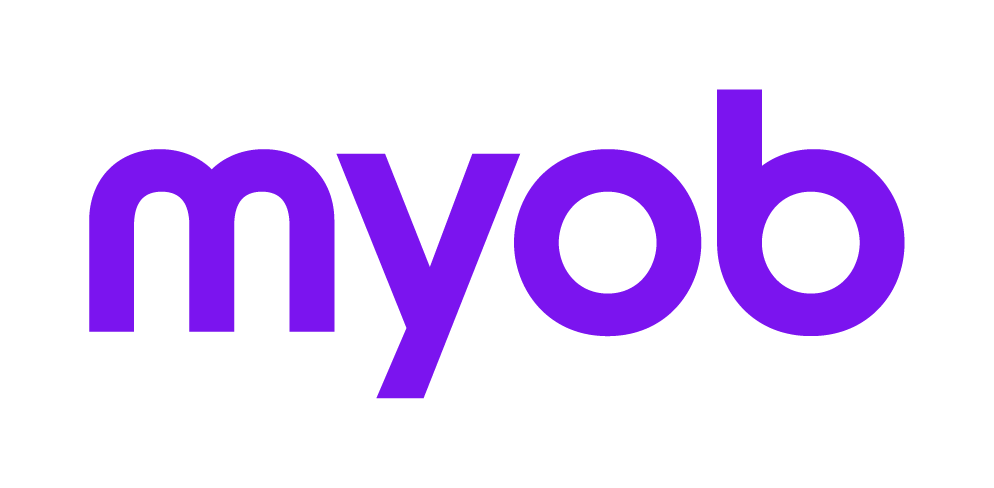Setting up a departmental or divisional ledger in MAS
This support note applies to:
- AE MAS (AU)
In MYOB Accountants Enterprise (AE) MAS, you have the flexibility to produce profit and loss statements for ledgers which require information separated into divisions or departments.
The produce a departmental profit and loss you need to setup the client chart of accounts and assign a division number to each profit and loss account.
To establish a departmental or divisional ledger and produce reports, complete the following five procedures.
1. Establish division names in the chart of accounts
First create a Departmental Headings control account:
- Open the MAS ledger and follow the menu path: Setup > Client Files > Client Chart.
- Click New to open the Client Chart: Add Accounts screen.
- In the Account field, type 239 then press the Tab key on the keyboard.
- In the Description field, type Department Headings then press the Tab key twice.
- In the Level field, type C then click OK. The Department Heading control account is created and a blank Client Chart:Add Accounts window appears to add another account.
Now, establish the name of the department using sub-account codes:
- In the Account field, type 239 01, then press the Tab key on the keyboard.
Enter the name of the first department, then press the Tab key.
Ensure the Level is S and the Division is 001. Then click OK. The department header account for the first department is created.
Repeat steps 1 to 3 to establish the name of each department using the subcodes 239 01 to 239 99. Ensure the number in the Division field displays the correct division number for each department.
Account CodeDivision No.LevelDescription239 C Department Headings 239 01 001 S Melbourne 239 02 002 S Sydney 239 03 003 S Brisbane To close the chart of accounts press the Esc key on the keyboard.
2. Establish remaining profit and loss accounts as control account
Accounts which already exist on the client chart, can be changed to control accounts either individually or by range.
To edit each account... | Steps |
|---|---|
| Individually | To edit each account individually:
|
| By range |
The account codes are changed to Level C and the sub-account suffix 00 is created for each account code within the range. |
3. Add or edit sub-codes
To create a new sub-code:
- From the client chart screen: Click New.
Type the main account code and sub account 01 and press Enter. The cursor appears in the Description field and this field defaults to the description of the main account code.
Edit the description, if required, and ensure the Level is S and the Division is 001 and click OK. A blank Client Chart:Add Accounts screen appears with the cursor in the Account field.
To edit an existing sub-code:
- From the Client Chart, double click the first profit and loss sub-account to open the Client Chart:Edit Account window.
- Click Edit and edit the subaccount to be 02 for the second department, then press the Tab key on the keyboard until the cursor appears in the Division field.
- In the Division field, type 002 then click OK.
- For all other departments, repeat step 1 to 3 adding the sub-code 02 and division number 002 for Department 2 or the sub-code 01 and division number 001 for Department 1.
The chart of accounts will look similar to the following:
Account Code | Division No. | Level | Description |
|---|---|---|---|
| 239 | C | Department Headings | |
| 239 01 | 001 | S | Melbourne |
| 239 02 | 002 | S | Sydney |
| 239 03 | 003 | S | Brisbane |
| 230 | C | Sales | |
| 230 01 | 001 | S | Sales - Melbourne |
| 230 02 | 002 | S | Sales - Sydney |
| 230 03 | 003 | S | Sales - Brisbane |
| 428 | C | Repairs & Maintenance | |
| 428 01 | 001 | S | Repairs & Maintenance - Melbourne |
| 428 02 | 002 | S | Repairs & Maintenance - Sydney |
| 428 03 | 003 | S | Repairs & Maintenance - Brisbane |
4. Establish divisions on existing sub-accounts
- From the Client Chart, double click the sub account 400 02 to open the Client Chart:Edit Account 400 02 window.
- Click the Edit button then in the Division field type 001 and click OK.
Repeat steps 1 and 2 for all existing sub accounts for control account 400, changing the division to 001 each time. For example, the 400 Motor Vehicle Expenses account will look like the following for Division 1:
Account CodeDivision No.LevelDescription400 C Motor Vehicle Expenses 400 01 001 S Petrol & Oil - Melbourne 400 02 001 S Registration & Insurance - Melbourne 400 03 001 S Repairs & Maintenance - Melbourne
If a Department requires more than one set of Motor Vehicle Expense accounts, the accounts would be established as follows:
- From the Client Chart, click New to add a new sub-account.
- In the Account field, type 400 and enter the sub account 10. Then press the Tab key on the keyboard.
Ensure the level is S and the division is 002. The Description is defaulted to the description of the control account.
Edit the description if necessary, then click OK.
Repeat these steps for all required sub accounts for control account 400, changing the number in the division field to the appropriate department number each time. For example:
Account CodeDivision No.LevelDescription400 10 002 S Motor Vehicle Expenses - Sydney, Vehicle #1 400 11
002
S
Petrol & Oil
400 12
002
S
Registration & Insurance
400 13
002
S
Repairs & Maintenance
400 20
002
S
Motor Vehicle Expenses - Sydney, Vehicle #2
400 21
002
S
Petrol & Oil 400 22
002
S
Registration & Insurance
400 23
002
S
Repairs & Maintenance
5. Print departmental profit and loss reports
- Follow the menu path to open MYOB Reporter: Reports > Reporter > Generate Reports.
- Select Detailed Profit and Loss Statement - Divisional Trading then click Preview or Print as required.
Divisional chart of accounts example
The following chart of accounts contains 3 departments being Melbourne, Sydney and Brisbane. The Melbourne department contains one motor vehicle, the Sydney department has two motor vehicles and the Brisbane department has no motor vehicles.
Account Code | Division No. | Level | Description |
|---|---|---|---|
| 239 | C | Department Headings | |
| 239 01 | 001 | S | Melbourne |
| 239 02 | 002 | S | Sydney |
| 239 03 | 003 | S | Brisbane |
| 230 | C | Sales | |
| 230 01 | 001 | S | Sales - Melbourne |
| 230 02 | 002 | S | Sales - Sydney |
| 230 03 | 003 | S | Sales - Brisbane |
| 428 | C | Repairs & Maintenance | |
| 428 01 | 001 | S | Repairs & Maintenance - Melbourne |
| 428 02 | 002 | S | Repairs & Maintenance - Sydney |
| 428 03 | 003 | S | Repairs & Maintenance - Brisbane |
| 400 | C | Motor Vehicle Expenses | |
| 400 00 | 001 | S | Motor Vehicle Expenses - Melbourne |
| 400 01 | 001 | S | Petrol & Oil - Melbourne |
| 400 02 | 001 | S | Registration & Insurance - Melbourne |
| 400 03 | 001 | S | Repairs & Maintenance - Melbourne |
| 400 10 | 002 | S | Motor Vehicle Expenses - Sydney, Vehicle #1 |
400 11 | 002 | S | Petrol & Oil |
400 12 | 002 | S | Registration & Insurance |
400 13 | 002 | S | Repairs & Maintenance |
400 20 | 002 | S | Motor Vehicle Expenses - Sydney, Vehicle #2 |
400 21 | 002 | S | Petrol & Oil |
400 22 | 002 | S | Registration & Insurance |
400 23 | 002 | S | Repairs & Maintenance |
| 427 | C | Rent | |
| 427 01 | 001 | S | Rent - Melbourne |
| 427 02 | 002 | S | Rent - Sydney |
| 427 03 | 003 | S | Rent - Brisbane |